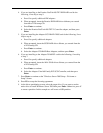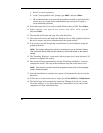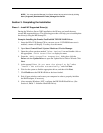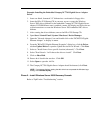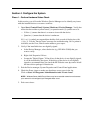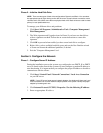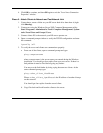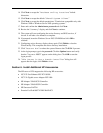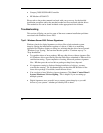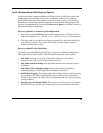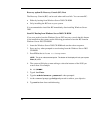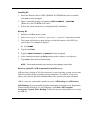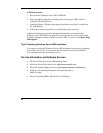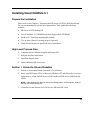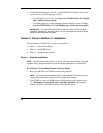14. Click Next to accept the "Database and Log Locations" default
directories.
15. Click Next to accept the default "Shared System Volume.”
16. Click Next to accept the default permissions: "Permissions compatible only with
Windows 2000 or Windows Server 2003 operating systems.”
17. Enter and confirm the Administrator password and click Next.
18. Review the "Summary" display and click Next to continue.
19. The system will start configuring the active directory and DNS services, if
chosen. It will take a few minutes to complete.
20. If prompted, insert the Windows Server 2003 CD-ROM and click OK to
continue.
21. Configuring active directory display shows again. Click Finish to close the
Wizard utility. This completes the active directory installation.
22. Click "Restart Now" to reboot the system. Remove the CD-ROM if present.
23. At the login prompt, type in the password. Click the Options button and verify
that the "Log on to: HOST" appears on the dialog box. Click OK to start the
logon process.
24. "This Server is Now a Domain Controller" dialog box will
appear after the login, click Finish to close.
Section 6. Install Additional HP Accessories
The HP server tc2120 supports the following HP accessories:
• NC3123 Fast Ethernet NIC PCI 10/100
• NC7131 Gigabit server Adapter PCI 1000
• HP Adaptec 29160 SCSI Controller
• HP Adaptec 29160i SCSI Controller
• HP Surestore DAT24i
• Promise FastTrak100 TX2 IDE RAID PCI
37
HP CONFIDENTIAL
Writer: Jimmy Chan File Name: 312977-006.doc
Codename: Condor II Part Number: 312977-006 Last Saved On: 9/10/03 10:05 AM