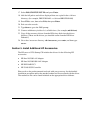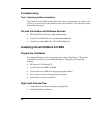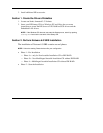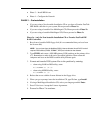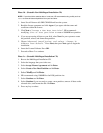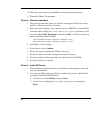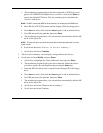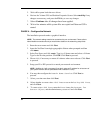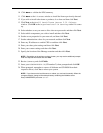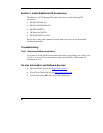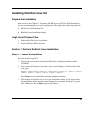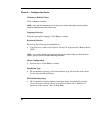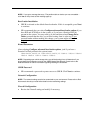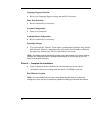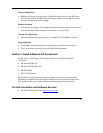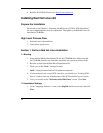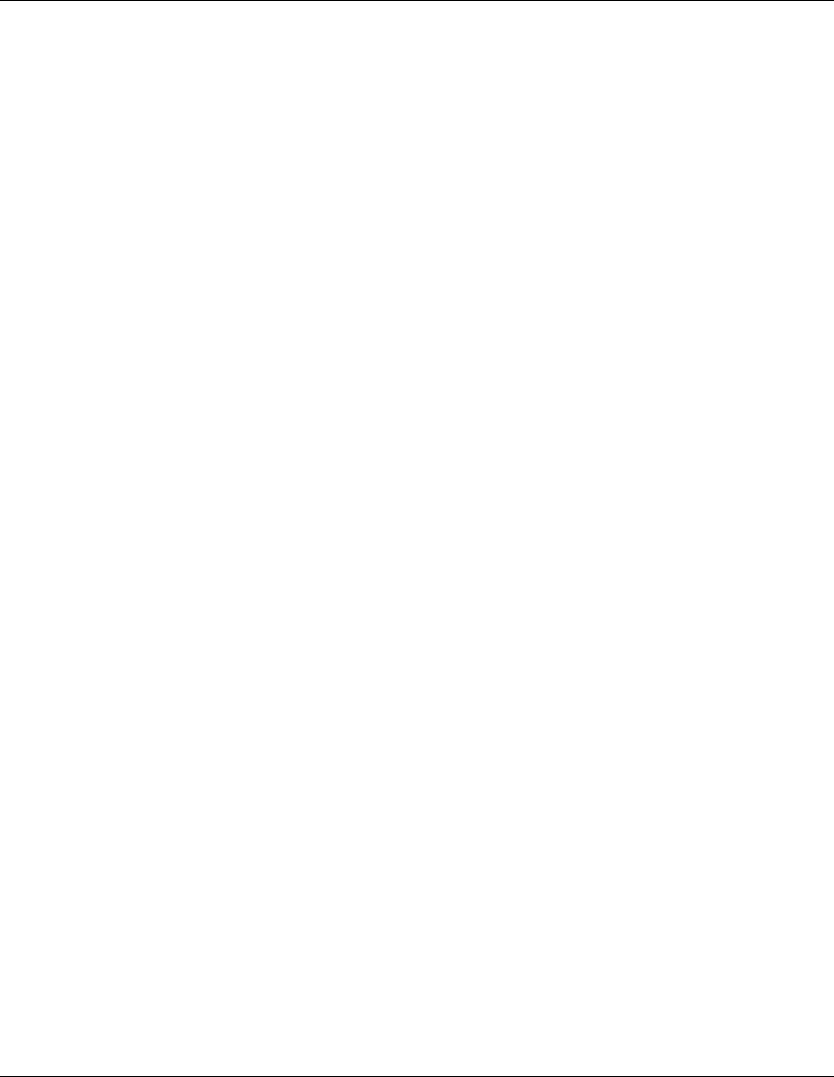
10. Click Next to validate the NDS summary.
11. Click Next at the Licenses window to install the license previously detected.
12. If you wish to install other items or products, do so here and then click Next.
13. Click Next at the Novell Certificate Server 2.21 Objects
window. Click OK at the Organizational CA Warning screen if it comes
up.
14. Select whether or not you want to allow clear text passwords and then click Next.
15. Select which components you wish to install and then click Next.
16. Set the server properties for your network, and then click Next.
17. Set the authentication values for your network and then click Next.
18. Enter any IP addresses to enable CIFS on and then click Next.
19. Enter your share point settings and then click Next.
20. Enter your context settings and then click Next.
21. Specify the location of the iManage container and then click Next.
NOTE: Depending on the options you have chosen, you may receive additional prompts.
Enter the required information and click Next.
22. Review Summary and click Finish.
23. Insert your NSBSPARTNER CD (CD number 2) when prompted and click OK.
24. When prompted, remember to remove all diskettes and CD-ROM from their
respective drives, click Yes to reboot your system.
NOTE: If you chose not to load the server on reboot, you can load it manually. When the
computer reboots, change to the startup directory containing the NetWare server
files(C:\NWSERVER) and enter server.
65
HP CONFIDENTIAL
Writer: Jimmy Chan File Name: 312977-006.doc
Codename: Condor II Part Number: 312977-006 Last Saved On: 9/10/03 10:05 AM