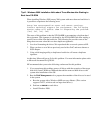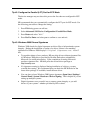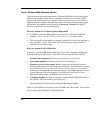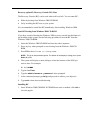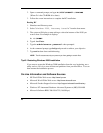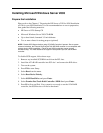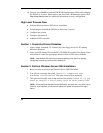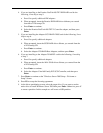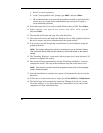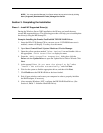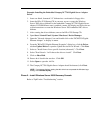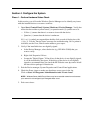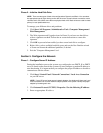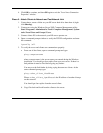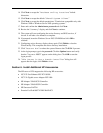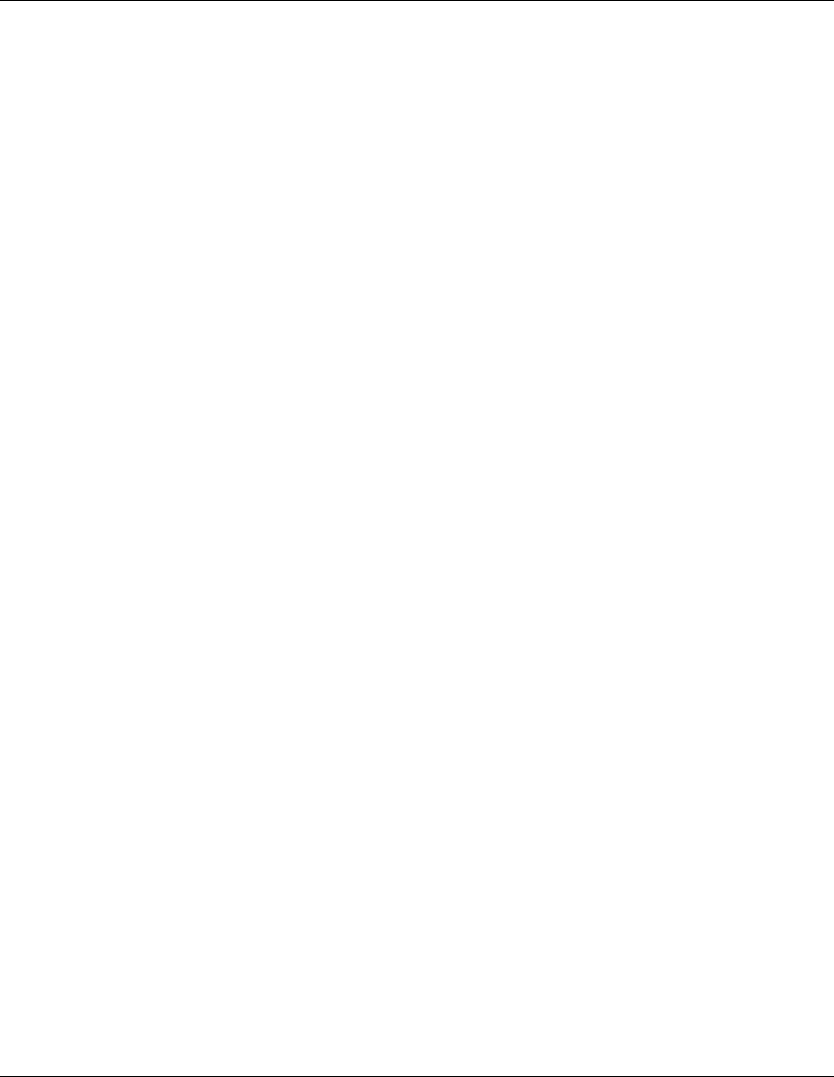
a. Press C to create a partition.
b. At the "Create partition size" prompt, type 4096 and press Enter.
c. HP recommends that you create all the partitions needed for each hard drive
present on your system. Select unpartitioned space and press C again to
create additional partitions.
10. Select the target drive to be used to install Windows Server 2003. Press Enter.
11. Select "Format the partition using the NTFS file system"
and press Enter.
12. The installer will format and copy files to the hard drive.
13. The system will reboot and launch the Windows Server 2003 graphical interface.
Be sure to remove any driver diskette before the system reboots.
14. You can now proceed through the customization of your installation using the
graphical interface.
NOTE: The network settings may need to be customized to your environment. Please
refer to Microsoft Server 2003 manuals should you need further details on the network
settings.
15. The "Installing Windows" screen starts with a progress bar. It may take up to 20
minutes to complete this section.
16. The wizard will then automatically start the "Finalizing installation" section to
complete the install. This step in the installation may take some time as well.
NOTE: There may be a period of time with no apparent activity at the “Saving Settings”
prompt. Please be patient.
17. After the installation is complete, the system will automatically reboot from the
hard drive.
18. Follow the on screen instructions to logon (press Ctrl-Alt-Del) as Administrator.
19. The initial logon will automatically launch the "Manage Your Server" screen.
Close this window, as we will postpone the customization of your server until
completion of all the installation steps.
30
HP CONFIDENTIAL
Writer: Jimmy Chan File Name: 312977-006.doc
Codename: Condor II Part Number: 312977-006 Last Saved On: 9/10/03 10:05 AM