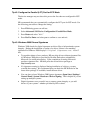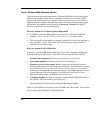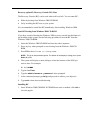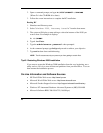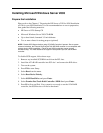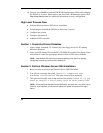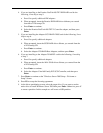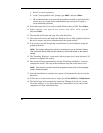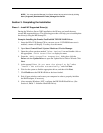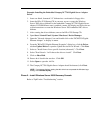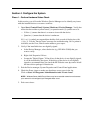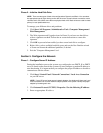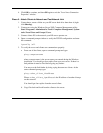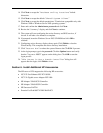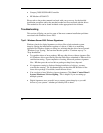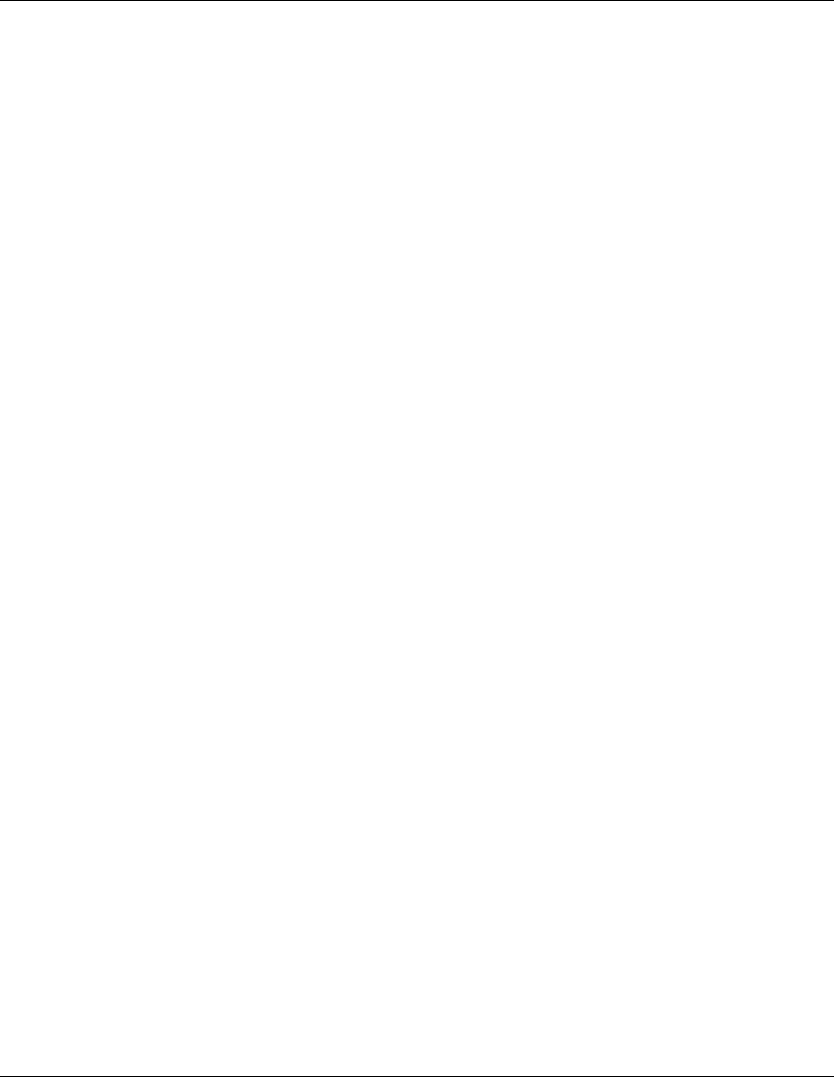
NOTE: You may open the Manage Your Server wizard at any point in time by clicking
Start | Programs | Administrative Tools | Manage Your Server.
Section 3. Completing the Installation
Phase 1 – Install HP Supported Driver(s)
During the Windows Server 2003 installation, the OS may not install the most
current HP supported drivers. The following procedure will help you to install/update
the driver(s) using the HP Startup CD.
Example: Installing the Promise FastTrak100 TX2 IDE RAID Driver
1. Insert the HP tc2120 Startup CD in your new server. If CD-ROM auto-start is
enabled, a menu will display. You may close this menu.
2. Open Start | Control Panel | System | Hardware | Device Manager.
3. Open the yellow question marked "Other Devices" tree and double-click on
the appropriate "RAID Controller" to display its menu.
4. From the "RAID Controller Properties" dialog box, click the
Driver tab then Update Driver to open the Update Device Driver Wizard. Click
Next.
5. At the prompt "What do you want the wizard to do?" select
"Install the software automatically,” and click Next.
6. Wait for the system to find the appropriate driver, and then click Next.
7. Click Finish once the IDE RAID driver has been loaded.
8. Exit all open windows and restart your computer in order to properly initialize
the RAID adapter, if necessary.
9. After restarting Windows .NET, configure the IDE RAID Hard Drives. (See
Section 4, Phase 2 - Initialize Hard Disk Drive).
31
HP CONFIDENTIAL
Writer: Jimmy Chan File Name: 312977-006.doc
Codename: Condor II Part Number: 312977-006 Last Saved On: 9/10/03 10:05 AM