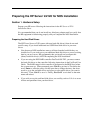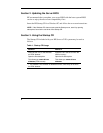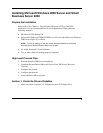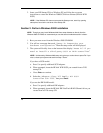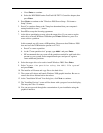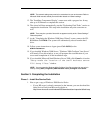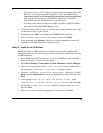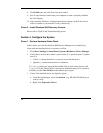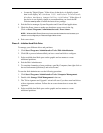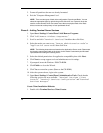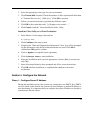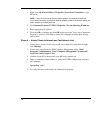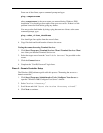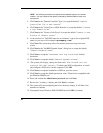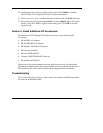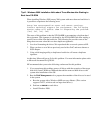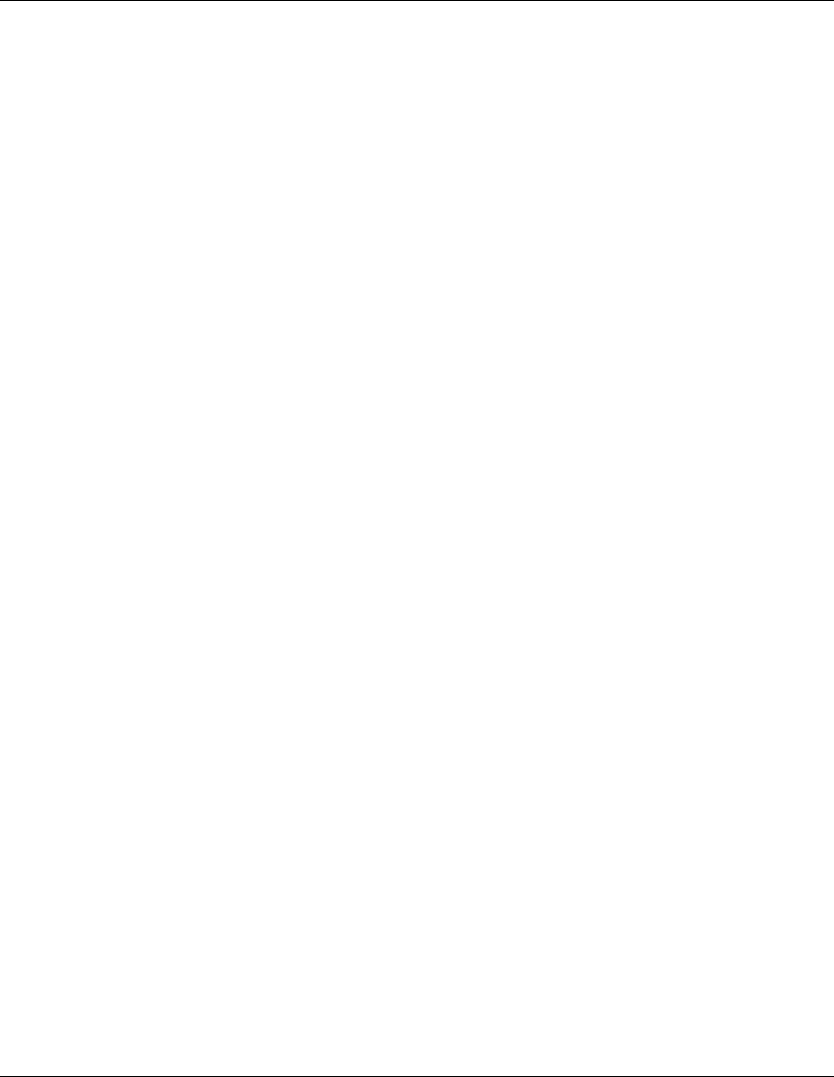
c. Locate the "Digital Signer:" If the driver of that device is digitally signed
then it will display "MS Windows 2000 Publisher" or "Microsoft
Windows Hardware Compatibility Publisher.” If the driver of
the device is not digitally signed we recommend that you check the HP
Website
www.hp.com to install the latest driver package.
4. Exit the Device manager, System Properties and Control Panel applications.
5. Check the Event viewer to make sure that there are no errors in the log.
Click on Start | Programs | Administrative tools | Event viewer.
NOTE: Windows 2000 Event Viewer may have recorded network errors because your
network is not configured yet. Please disregard these errors.
6. Exit event viewer.
Phase 2 – Initialize Hard Disk Drive
To manage your different drives and partitions:
1. Click Start | Programs | Administrative Tools | Disk Administrator.
2. Click OK to proceed when notified you have a new hard disk to configure.
3. Select available hard disk space on the graphic and use menus to create
additional partitions.
4. Exit the Disk Administrator.
5. To complete formatting of new partitions, open My Computer, then right click on
the new unformatted partition(s) and select format.
To start the disk administrator use the following procedure.
1. Click Start | Programs | Administrative Tools | Computer Management.
2. Double click Storage | Disk Management in the tree.
3. The "Write signature and Upgrade" wizard will start if you have new hard drives
with no signatures on them. Follow the on-screen instructions to create this
signature.
4. Select available hard disk space on the graphic and use menus to create
additional partitions.
15
HP CONFIDENTIAL
Writer: Jimmy Chan File Name: 312977-006.doc
Codename: Condor II Part Number: 312977-006 Last Saved On: 9/10/03 10:05 AM