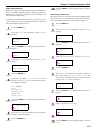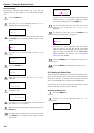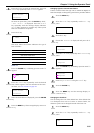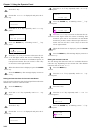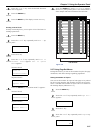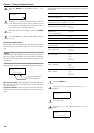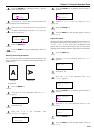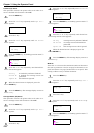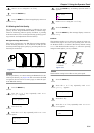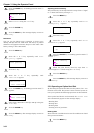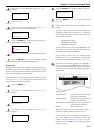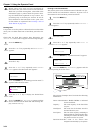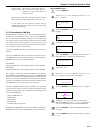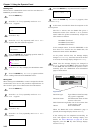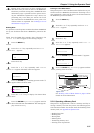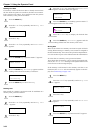Chapter 3 Using the Operator Panel
3-31
Select On or Off using the or key.
Press the ENTER key.
Press the MENU key. The message display returns to
Ready.
2.2.8 Setting the Print Quality
You can make the following settings to enhance the print
quality: Kyocera Image Refinement (KIR), a software algo-
rithm for increasing printout quality; EcoPrint, a printing
mode that reduces toner consumption during printing; print-
ing resolution; and Adjustment of Print Density.
KIR (Kyocera Image Refinement)
This printer incorporates the KIR (Kyocera Image Refine-
ment) smoothing function. At a resolution of 600 dpi this
function provides high print quality by providing software en-
hanced print resolution.
Figure 3-11
Set the print density to 3 when setting the KIR mode. For de-
tails on print density, see
page 3-32
. You can monitor the KIR
test pattern, the last line on a status page, to make the opti-
mum KIR mode setting.
Press the MENU key.
Press the or key repeatedly until Print
Quality > appears.
Press the key.
Press the or key repeatedly until >KIR Mode
appears.
Press the ENTER key. A blinking question mark (?)
appears.
Select On or Off using the or key.
Press the ENTER key.
Press the MENU key. The message display returns to
Ready.
EcoPrint
The EcoPrint enables you to reduce the amount of toner con-
sumed on the page so as to save your printing costs. You can
set EcoPrint mode On, as follows. (The factory default setting
is Off.) The EcoPrint mode setting is On when the printing
image becomes lighter, yet very readable.
Figure 3-12
The EcoPrint setting has no effect on the print speed.
Press the MENU key.
Press the or key repeatedly until Print
Quality > appears.
Press the key.
Press the or key repeatedly until >EcoPrint
Mode appears.
NOTE
Print Quality >
>KIR Mode
On
6
7
8
With KIR Off With KIR On (default)
1
2
3
4
>KIR Mode
? On
NOTE
Print Quality >
>EcoPrint Mode
Off
5
6
7
8
EcoPrint setting is
Off (default)
EcoPrint setting is
On
1
2
3
4