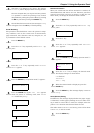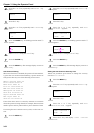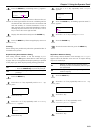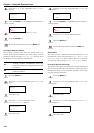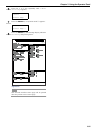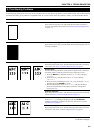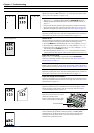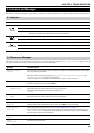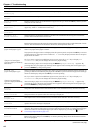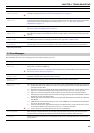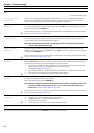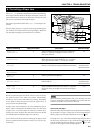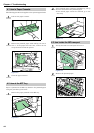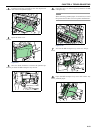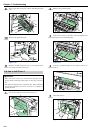CHAPTER 4 TROUBLESHOOTING
4-4
The tables on the following pages indicate how to respond to problems indicated by the operator panel indicators and messages.
The following table lists maintenance messages that you can deal with by yourself. If Call service person appears, turn off
the printer, disconnect the power cord, and contact your Kyocera Mita dealer.
3. Indicators and Messages
3.1 Indicators
Indicator Condition Description
Flashing An error occurs that you can clear by yourself.
Lit The printer is on-line. The printer is ready to print.
Off The printer is off-line. The printer stores but does not print received data. Also indicates when
printing is automatically stopped due to occurrence of an error.
Flashing Data transfer is taking place.
Lit Either data is being processed, or data is being written onto the option memory card or hard disk.
Flashing The printer needs maintenance attention or the printer is warming up (Please wait).
Lit A problem or an error occurs that you can clear by yourself. (For example, a paper jam occurs.)
Off Operations are normal.
Table 4-3
3.2 Maintenance Messages
Message Corrective Action
Add paper (paper
source)
The paper has run out. Supply paper according to the paper source displayed (paper cassette, MP
tray, or optional paper feeder).
Messages indicating the printer status (Ready, Please wait, Processing*, Waiting, and
FormFeed Time Out*) are displayed alternately.
* These messages will not appear when the number of copies is set to 2 or more.
Add staples No staples are installed in the stapler. Set it in the stapler. If you wish to continue printing
without the staple function, press the
GO
key.
Call service
####:0123456
#### represents a mechanical error (#=0, 1, 2, ...). Call for service.
The printer does not operate when this message is displayed.
The total number of pages printed is also indicated, e.g.
0123456.
Call service
F###:
F### represents a controller error (#=0, 1, 2, ...). Call for service.
The printer does not operate when this message is displayed.
Chad box full The punch unit chad box of the option document finisher is full. Discard the chads.
Check chad box
Press GO
The punch unit waste box of the document finisher is full or is not installed correctly. Check if the box is properly
installed, and then discard the chads if the box is full. Press the GO key to resume printing.
Clean printer
Press GO
Clean the inside of the printer. See
Toner Container Replacement on page 5-1
.
This message will be displayed when replacing the toner container after the message Replace
toner Clean printer is displayed. After cleaning the inside of the printer, press the
GO
key
and the printer will be ready for printing.
Close finisher
cover
Close the option document finisher cover.
Close
front cover
Close the printer front cover.
READY
DATA
ATTENTION
Table 4-4