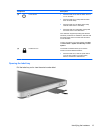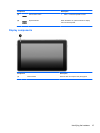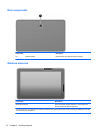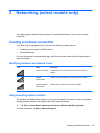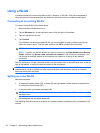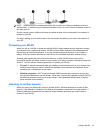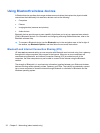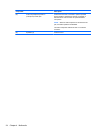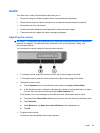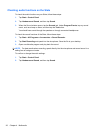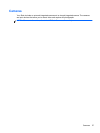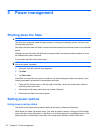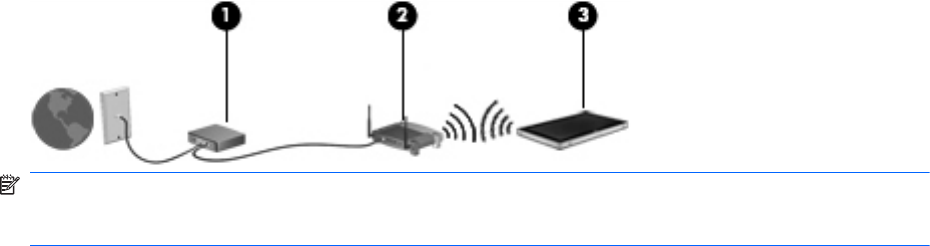
NOTE: When setting up a wireless connection, be sure that your Slate and wireless router are
synchronized. To synchronize your Slate and wireless router, turn your Slate and wireless router off
and then back on.
As your network grows, additional wireless and wired devices can be connected to the network to
access the Internet.
For help in setting up your WLAN, refer to the information provided by your router manufacturer or
your ISP.
Protecting your WLAN
When you set up a WLAN or access an existing WLAN, always enable security features to protect
your network from unauthorized access. WLANs in public areas (hotspots) like coffee shops and
airports may not provide any security. If you are concerned about the security of your Slate in a
hotspot, limit your network activities to e-mail that is not confidential and basic Internet surfing.
Wireless radio signals can travel outside the network, so other WLAN devices can pick up
unprotected signals and either connect to your network (uninvited) or capture information being sent
across it. You can take the following precautions to protect your WLAN:
●
Firewall—A firewall checks both data and requests for data that are sent to your network, and
discards any suspicious items. Firewalls are available in both software and hardware. Some
networks use a combination of both types.
●
Wireless encryption—Wi-Fi Protected Access (WPA) uses security settings to encrypt and
decrypt data transmitted over the network. WPA uses Temporal Key Integrity Protocol (TKIP) to
dynamically generate a new key for every packet. It also generates different sets of keys for
each computer on the network.
Roaming to another network
When you move your Slate within range of another WLAN, Windows attempts to connect to that
network. If the attempt is successful, your Slate is automatically connected to the new network. If
Windows does not recognize the new network, follow the same procedure you used initially to
connect to your WLAN.
Using a WLAN 21