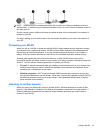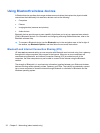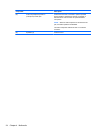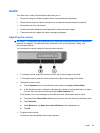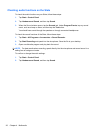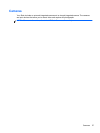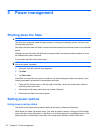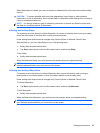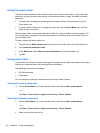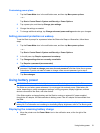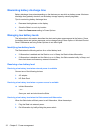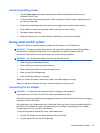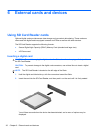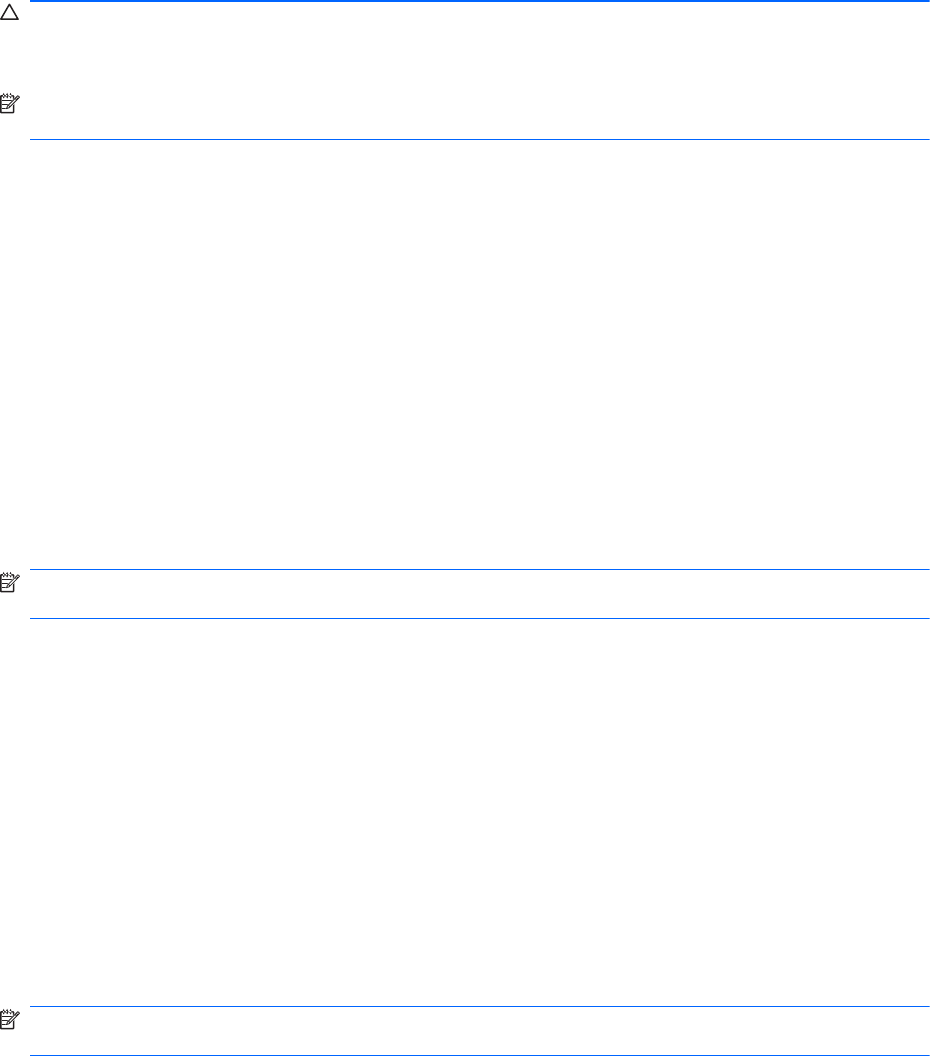
When Hibernation is initiated, your work is saved to a hibernation file on the hard drive and the Slate
turns off.
CAUTION: To prevent possible audio and video degradation, loss of audio or video playback
functionality, or loss of information, do not initiate Sleep or Hibernation while reading from or writing to
a disc or an external media card.
NOTE: You cannot initiate any type of networking connection or perform any Slate functions while
the Slate is in the Sleep state or in Hibernation.
Initiating and exiting Sleep
The system is set at the factory to initiate Sleep after 10 minutes of inactivity when running on battery
power and 20 minutes of inactivity when running on external power.
Power settings and timeouts can be changed using Power Options in Windows Control Panel.
With the Slate on, you can initiate Sleep in any of the following ways:
●
Briefly slide the power switch down.
●
Tap Start, tap the arrow next to the Shut down button, and then tap Sleep.
To exit Sleep:
▲
Briefly slide the power switch down.
When the Slate exits Sleep, your work returns to the screen where you stopped working.
NOTE: If you have set a password to be required when the Slate exits Sleep, you must enter your
Windows password before your work returns to the screen.
Initiating and exiting Hibernation
The system is set at the factory to initiate Hibernation after a period of inactivity when running on
battery power or on external power, or when the battery reaches a critical battery level.
Power settings and timeouts can be changed using Power Options in Windows Control Panel.
To initiate Hibernation:
▲
Tap Start, tap the arrow next to the Shut down button, and then tap Hibernate.
To exit Hibernation:
▲ Briefly slide the power switch down.
When the Slate exits Hibernation, your work returns to the screen where you stopped working.
NOTE: If you have set a password to be required when the Slate exits Hibernation, you must enter
your Windows password before your work returns to the screen.
Setting power options 29