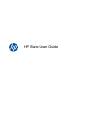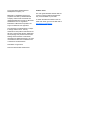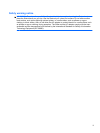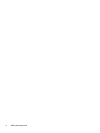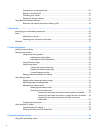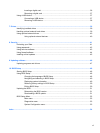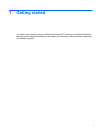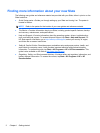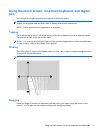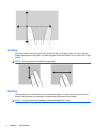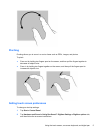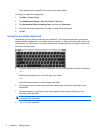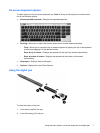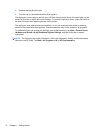Table of contents
1 Getting started ................................................................................................................................................ 1
Finding more information about your new Slate ................................................................................... 2
Using the touch screen, on-screen keyboard, and digital pen ............................................................. 3
Tapping ................................................................................................................................ 3
Flicking ................................................................................................................................. 3
Dragging .............................................................................................................................. 3
Scrolling ............................................................................................................................... 4
Rotating ............................................................................................................................... 4
Pinching ............................................................................................................................... 5
Setting touch screen preferences ........................................................................................ 5
Using the on-screen keyboard ............................................................................................. 6
On-screen keyboard options ................................................................................................ 7
Using the digital pen ............................................................................................................ 7
Changing your Slate's view .................................................................................................................. 9
2 Knowing the parts ......................................................................................................................................... 11
Identifying the hardware ..................................................................................................................... 11
Top-edge components ....................................................................................................... 11
Bottom-edge components .................................................................................................. 12
Right-edge components ..................................................................................................... 12
Opening the label tray ....................................................................................... 13
Left-edge components ....................................................................................................... 14
Buttons ............................................................................................................................... 14
Display components .......................................................................................................... 15
Rear components .............................................................................................................. 16
Wireless antennas ............................................................................................................. 16
Additional hardware components ....................................................................................................... 17
Identifying the labels ........................................................................................................................... 17
3 Networking (select models only) ................................................................................................................. 19
Creating a wireless connection .......................................................................................................... 19
Identifying wireless and network icons .............................................................................. 19
Using operating system controls ........................................................................................ 19
Using a WLAN .................................................................................................................................... 20
v