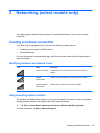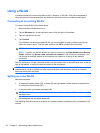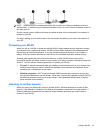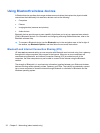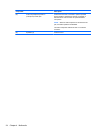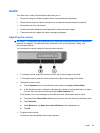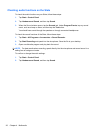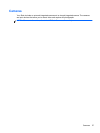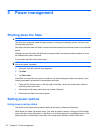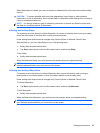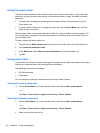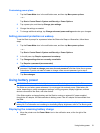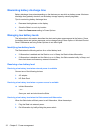Audio
Your Slate has a variety of audio features that allow you to:
●
Play music using your Slate's speakers and/or connected external speakers.
●
Record sound using the internal microphone or an optional external headset microphone.
●
Download music from the Internet.
●
Create multimedia slideshows and presentations using audio and images.
●
Transmit sound and images with instant messaging programs.
Adjusting the volume
WARNING! To reduce the risk of personal injury, adjust the volume before putting on headphones,
earbuds, or a headset. For additional safety information, refer to the Regulatory, Safety, and
Environmental Notices.
You can adjust the volume using the following volume controls:
● To increase volume, press the Volume up button (1) on the top edge of the Slate.
● To decrease volume, press the Volume down button (2) on the top edge of the Slate.
●
Windows® volume control:
a. Tap the Speakers icon in the notification area, and then tap Open Volume Mixer.
b. In the Speakers column, increase or decrease the volume by moving the slider up or down.
You can also mute the volume by tapping the Mute Speakers icon.
If the Speakers icon is not displayed in the notification area, follow these steps to add it:
a. Tap and hold the Show hidden icons icon (the arrow at the far left of the notification area).
b. Tap Customize.
c. Under Behaviors, tap Show icon and notifications for the Speakers icon.
d. Tap OK.
●
Program volume control:
Volume can also be adjusted within some programs.
Audio 25