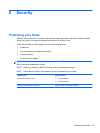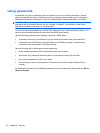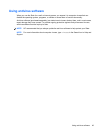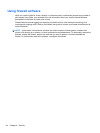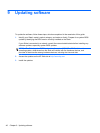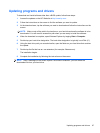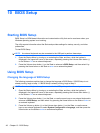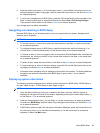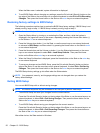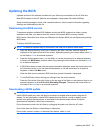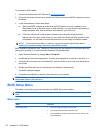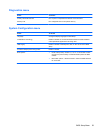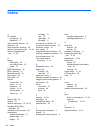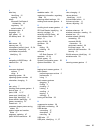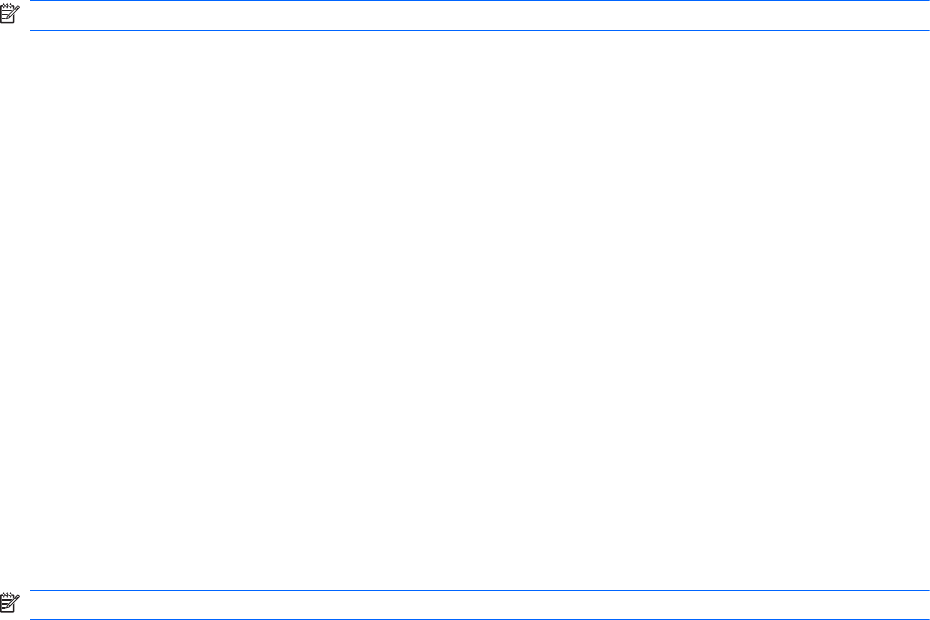
4. Press the Volume up button (+) or Volume down button (-) on the Slate or the arrow keys on an
external keyboard to select a language, and then press the Home button on the Slate or enter on
an external keyboard.
5. To save your changes and exit BIOS Setup, press the Ctrl+alt+del button on the top edge of the
Slate, or use the arrow keys on an external keyboard to select Exit > Exit Saving Changes.
Then press the Home button on the Slate or enter on an external keyboard.
Your change goes into effect immediately.
Navigating and selecting in BIOS Setup
Because BIOS Setup is not Windows based, it does not support the touch screen. Navigation and
selection are by keystroke.
NOTE: An external keyboard may be connected to the USB port to perform these steps.
●
To choose a menu or a menu item, press the Home button on the Slate, or use the arrow keys
on an external keyboard.
●
To navigate between menus in BIOS Setup, press the Home button and the Volume up (+) or
Volume down (-) button simultaneously, or use the arrow keys on an external keyboard.
●
To choose an item in a list or to toggle a field, for example an Enable/Disable field, use either the
Home button, the Volume up button, or the Volume down button on the Slate, or the arrow keys
on an external keyboard.
●
To select an item, press the Home button on the Slate or the enter key on an external keyboard.
●
To close a text box or return to the menu display, press the Ctrl+alt+del (Security) button on the
top edge of the Slate or esc on an external keyboard.
●
Information about navigation keys is displayed at the bottom of the screen. To display additional
navigation and selection information while BIOS Setup is open, press f1 on an external
keyboard.
Displaying system information
The following procedure explains how to display system information in BIOS Setup. If BIOS Setup is
not open, begin at step 1. If BIOS Setup is open, begin at step 3.
NOTE: An external keyboard may be connected to the USB port to perform these steps.
1. Open the Startup Menu by turning on or restarting the Slate, and then, while the hyphen is
displayed in the upper-left corner of the screen, repeatedly pressing the Volume down button (-)
on the Slate or f10 on an external keyboard.
2. Press the Volume down button (-) on the Slate, or use the arrow keys on an external keyboard,
to advance to BIOS Setup, and then select it by pressing the Home button on the Slate or enter
on an external keyboard.
3. If BIOS Setup does not open with the system information displayed, press the Home button and
the Volume up button (+) on the Slate simultaneously, or use the arrow keys on an external
keyboard, to select the Main menu.
Using BIOS Setup 49