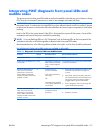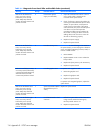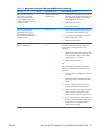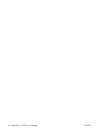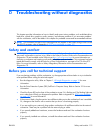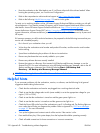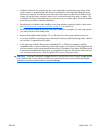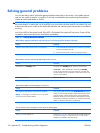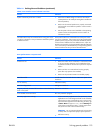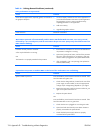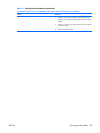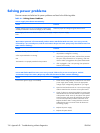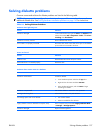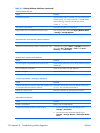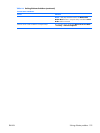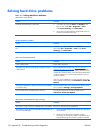There is no sound or sound volume is too low.
Cause Solution
System volume may be set low or muted.
1.
Check the F10 BIOS settings to make sure the internal
system speaker is not muted (this setting does not affect the
external speakers).
2.
Make sure the external speakers are properly connected
and powered on and that the speakers' volume control is
set correctly.
3.
Use the system volume control available in the operating
system to make sure the speakers are not muted or to
increase the volume.
The audio device may be connected to the wrong jack on the
rear of the workstation or the jack has been retasked to perform
a different function.
Ensure that the device is connected to the correct jack on the
rear of the workstation. If the correct jack is being used and the
problem persists, the jack may have been retasked to perform
a function that is different from the default function. Open the
Realtek control panel by clicking the Realtek HD Audio Manager
icon in the task tray or the Realtek entry in the operating system's
Control Panel and set the jack to the desired function.
Poor performance is experienced.
Cause Solution
Processor is hot.
1.
Make sure airflow to the workstation is not blocked. Leave
a 10.2-cm (4-inch) clearance on all vented sides of the
workstation and above the monitor to permit the required
airflow.
2.
Make sure fans are connected and working properly
(some fans only operate when needed).
3.
Make sure the processor heatsink is installed properly.
Hard drive is full. Transfer data from the hard drive to create more space on the
hard drive.
Low on memory. Add more memory.
Hard drive fragmented. Defragment hard drive.
Program previously accessed did not release reserved memory
back to the system.
Restart the workstation.
Virus resident on the hard drive. Run virus protection program.
Too many applications running.
1.
Close unnecessary applications to free up memory. Some
applications run in the background and can be closed by
right-clicking on their corresponding icons in the task tray.
To prevent these applications from launching at startup, go
to Start > Run and type msconfig. On the Startup tab
of the System Configuration Utility, uncheck applications
that you do not want to launch automatically.
CAUTION: Do not prevent applications from launching
at startup that are required for proper system operation.
2.
Add more memory.
Table D-1 Solving General Problems (continued)
ENWW Solving general problems 123