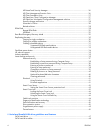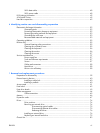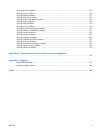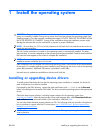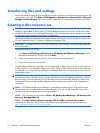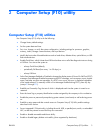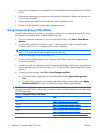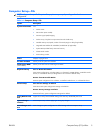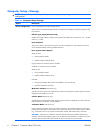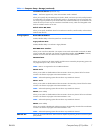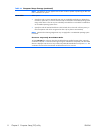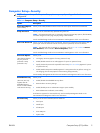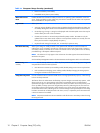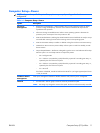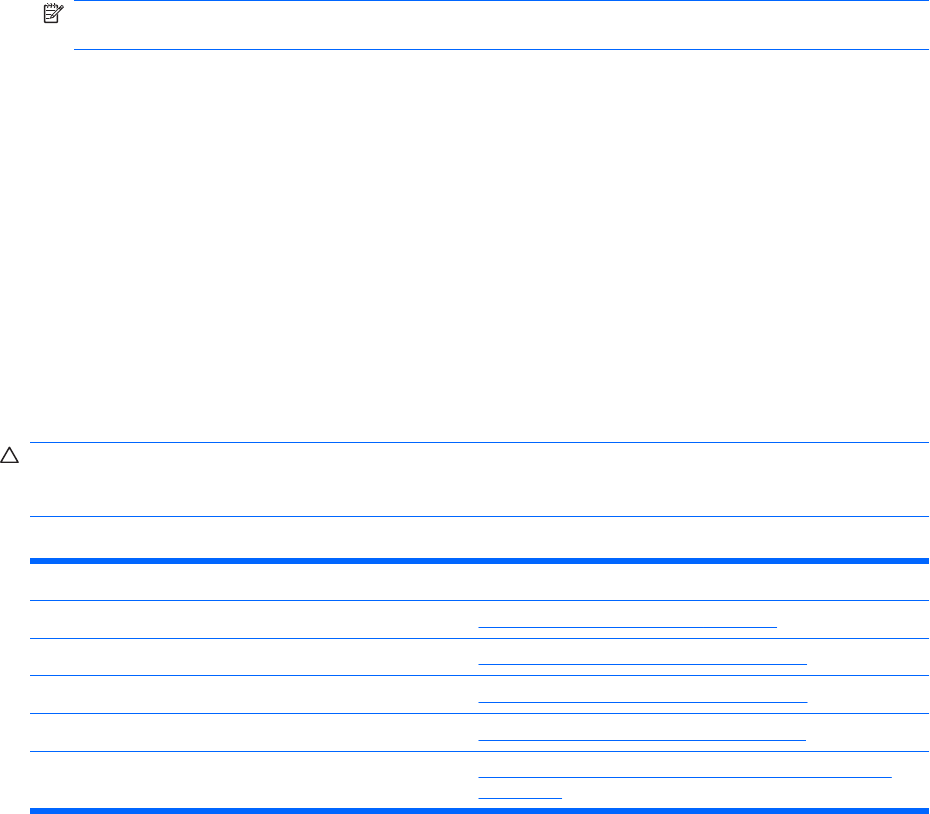
●
Solve system configuration errors detected but not automatically fixed during the Power-On Self-Test
(POST).
●
Replicate the system setup by saving system configuration information on diskette and restoring it on
one or more workstations.
●
Execute self-tests on a specified ATA hard drive (when supported by drive).
●
Enable or disable DriveLock security (when supported by drive).
Using Computer Setup (F10) utilities
Computer Setup can be accessed only by turning the workstation on or restarting the system. To access
the Computer Setup Utilities menu, complete the following steps:
1. Turn on or restart the workstation. If you are in Microsoft Windows, click Start > Shut Down >
Restart.
2.
As soon as the workstation is turned on, press F10 when the monitor light turns green to enter
Computer Setup. Press Enter to bypass the title screen, if necessary.
NOTE: If you do not press F10 at the appropriate time, you must restart the workstation and again
press F10 when the monitor light turns green to access the utility.
3.
Select your language from the list and press Enter.
4.
A choice of five headings appears in the Computer Setup Utilities menu: File, Storage, Security,
Power and Advanced.
5.
Use the arrow (left and right) keys to select the appropriate heading. Use the arrow (up and down)
keys to select the option you want, then press Enter. To return to the Computer Setup Utilities menu,
press Esc.
6. To apply and save changes, select File > Save Changes and Exit.
●
If you have made changes that you do not want applied, select Ignore Changes and
Exit.
●
To reset to factory settings or previously saved default settings (some models), select Apply
Defaults and Exit. This option will restore the original factory system defaults.
CAUTION: Do NOT turn the workstation power OFF while the BIOS is saving the Computer Setup (F10)
changes because the CMOS could become corrupted. It is safe to turn off the workstation only after exiting
the F10 Setup screen.
Table 2-1 Computer Setup (F10) Utility
Heading Table
File Table 2-2 Computer Setup—File on page 5
Storage Table 2-3 Computer Setup—Storage on page 6
Security Table 2-4 Computer Setup—Security on page 9
Power Table 2-5 Computer Setup—Power on page 11
Advanced Table 2-6 Computer Setup—Advanced (for advanced users)
on page 12
4Chapter 2 Computer Setup (F10) utility ENWW