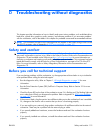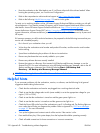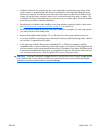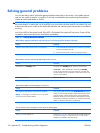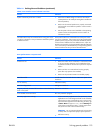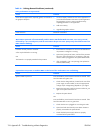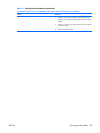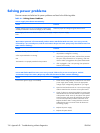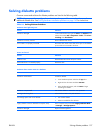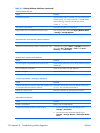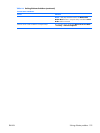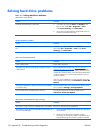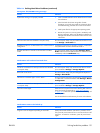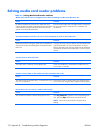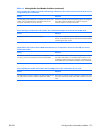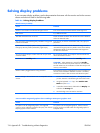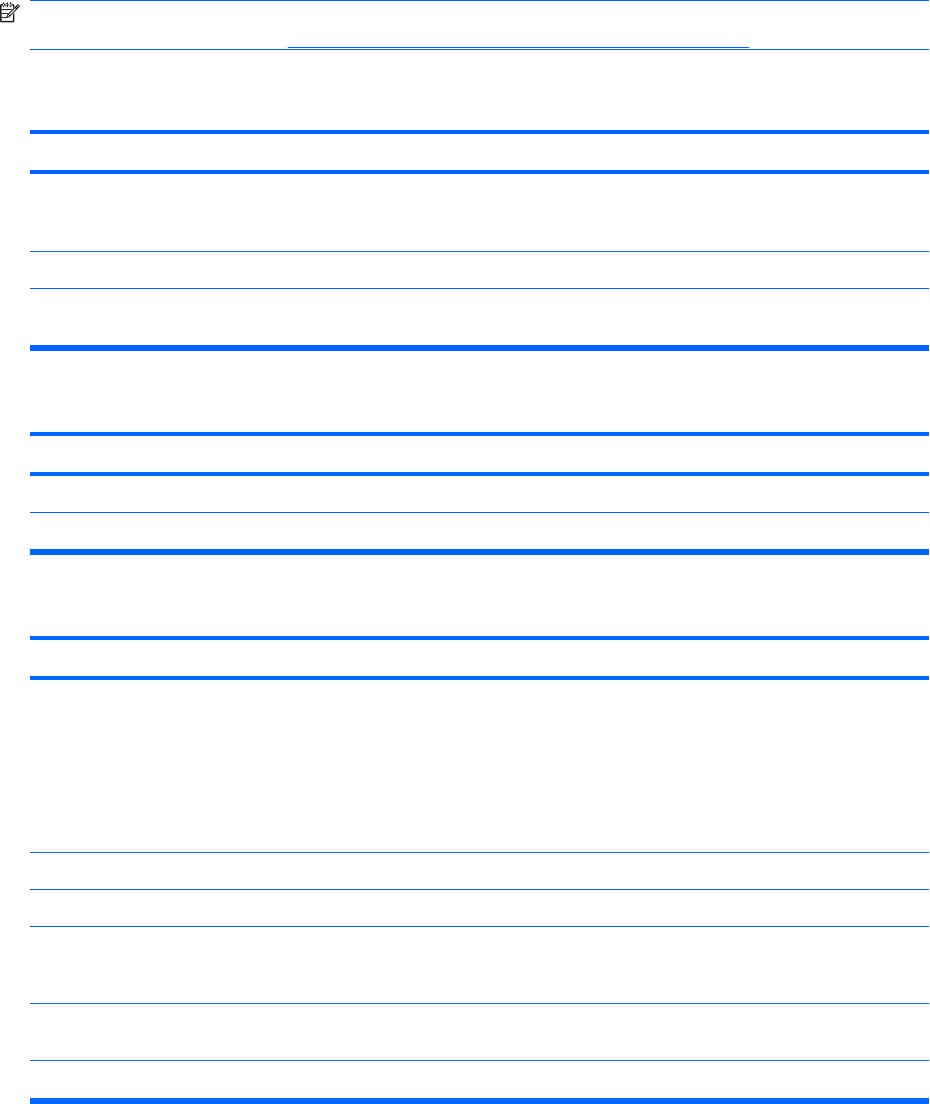
Solving diskette problems
Common causes and solutions for diskette problems are listed in the following table.
NOTE: You may need to reconfigure the workstation when you add or remove hardware, such as an
additional diskette drive. See
Solving hardware installation problems on page 143 for instructions.
Table D-3 Solving Diskette Problems
Diskette drive light stays on.
Cause Solution
Diskette is damaged.
In Microsoft Windows XP, right-click Start, click Explore, and
select a drive. Select File > Properties > Tools. Under Error-
checking click Check Now.
Diskette is incorrectly inserted. Remove diskette and reinsert.
Drive cable is not properly connected. Reconnect drive cable. Ensure that all four pins on the diskette
power cable are connected to the drive.
Drive not found.
Cause Solution
Cable is loose. Reseat diskette drive data and power cables.
Removable drive is not seated properly. Reseat the drive.
Diskette drive cannot write to a diskette.
Cause
Solution
Diskette is not formatted. Format the diskette.
1. From Windows Explorer select the disk (A) drive.
2. Right-click the drive letter and select Format.
3. Select the desired options, and click Start to begin
formatting the diskette.
Diskette is write-protected. Use another diskette or remove the write protection.
Writing to the wrong drive. Check the drive letter in the path statement.
Not enough space is left on the diskette.
1.
Use another diskette.
2.
Delete unneeded files from diskette.
Legacy diskette writes are disabled in Computer Setup.
Enter Computer Setup and enable Legacy Diskette Write
in Storage > Storage Options.
Diskette is damaged. Replace the damaged disk.
ENWW Solving diskette problems 127