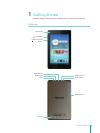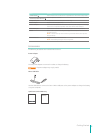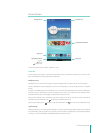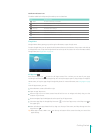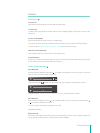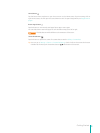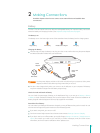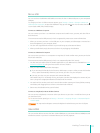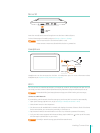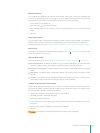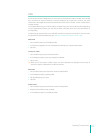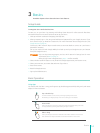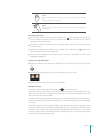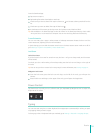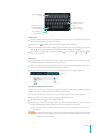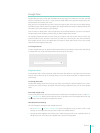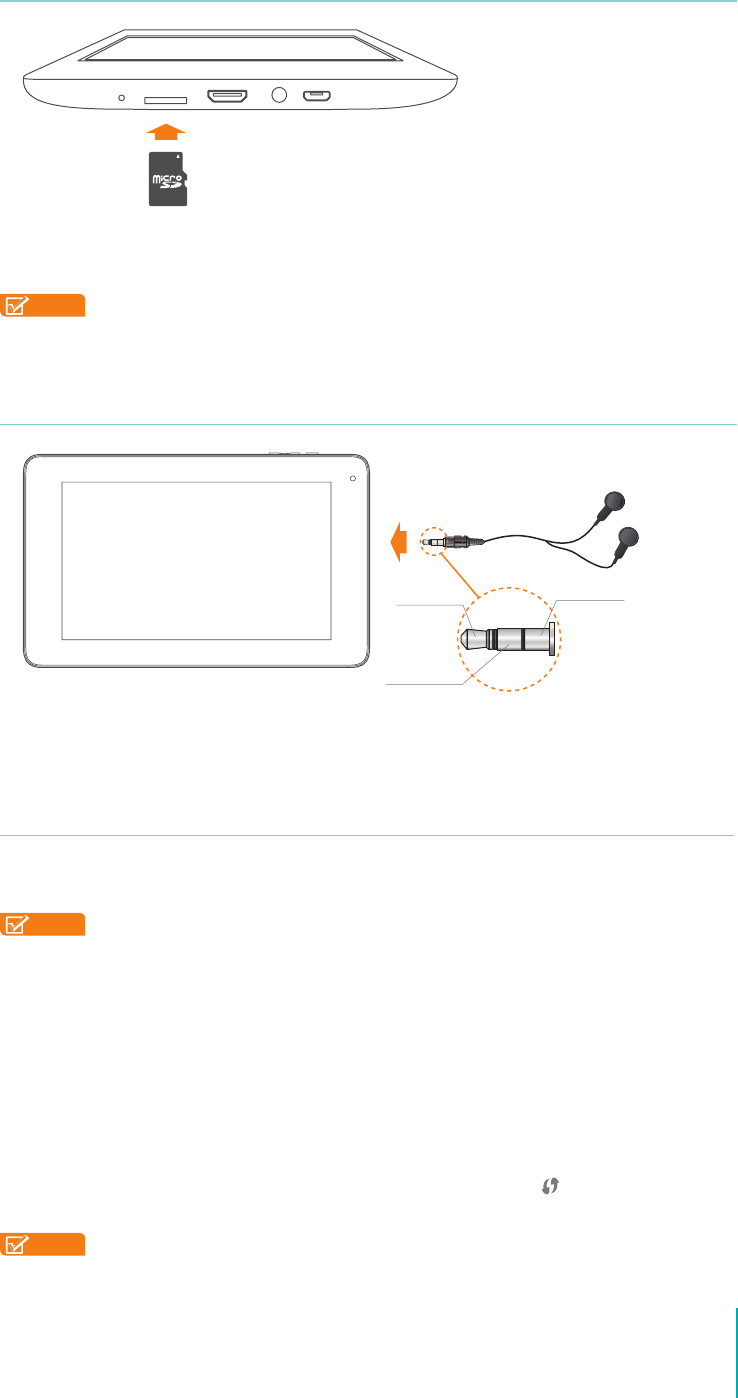
11
Making Connections
Micro SD
Insert the microSD card contacts facing down into the Sero 7’s Micro SD port.
To check the storage of microSD card, go to Settings > Device > Storage.
NOTES
• You can use microSD
TM
card and microSDHC
TM
card.
• Never remove or insert microSD card while the Sero 7 is powered on.
Headphone
Headphones can be connected to the Sero 7’s headphone port. For more information about
headphones, see Important Safety Instructions on page 54 .
Wi-Fi
You can connect to a wireless access point, or hotspot to use Wi-Fi. Some hotspots are open and you
can simply connect to them. Others implement security features that require other steps to set up.
NOTE
To extend the life of your battery between charges, turn o Wi-Fi when you’re not using it.
Connect to a Wi-Fi Network
If you’re adding a Wi-Fi network when rst setting up your device, Wi-Fi is turned on automatically.
1. Open Quick Settings, tap Wi-Fi icon, or go to Settings > Wireless & networks > Wi-Fi.
2. Slide the Wi-Fi switch to the ON position.
3. The device scans for available Wi-Fi networks and displays the names of those it nds. If the device
nds a network that you connected to previously, it connects to it.
4. Tap a network name to see more details or connect to it, and enter a password if necessary.
5. Or, if your Wi-Fi router supports Wi-Fi Protected Setup, tap the WPS icon
at the top of the screen,
and then tap the same button on your router.
NOTE
To modify a network’s settings, press & hold the network name.
microSD
Card
Audio left
Audio right
Grounded