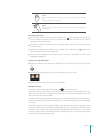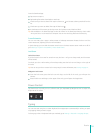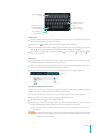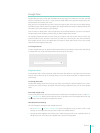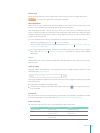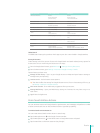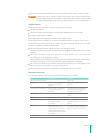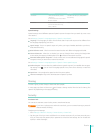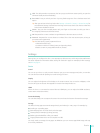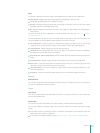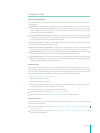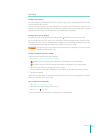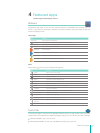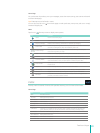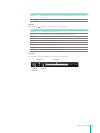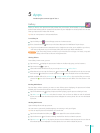23
Basics
Slide - The slide provides no protection, but lets you get to the Home screen quickly, or open the
Camera and take pictures immediately.
Face Unlock - Lets you unlock your Sero 7 by using facial recognition. This is the least secure lock
option.
Tip: After you set Face Unlock up, look under Settings > Personal > Security > Screen Security for
two additional settings: Improve face matching and Liveness check. Use these to make Face
Unlock more reliable and secure.
Pattern - Lets you draw a simple pattern with your nger on the screen to unlock your Sero 7.
This is slightly more secure than Face Unlock.
PIN - Requires four or more numbers. Longer PINs tend to be more secure to unlock.
Password - Requires four or more letters or numbers. This is the most secure option, as long as
you create a strong password.
Tips: For best security, specify a password that is
• A least 8 characters long.
• Contains a mixture of numbers, letters, and special symbols.
• Doesn’t contain any recognizable words or phrases.
Settings
Settings lets you congure the Sero 7, set app options, add accounts, and change other preferences.
See other chapters for information about settings for the built-in apps. For example, for Wi-Fi settings,
see Wi-Fi on page 11 .
Device
Sound
You can set your Sero 7 to play a sound whenever you get a new message, email, alert, or reminder.
You can also set sounds for pressing icons and locking your Sero 7.
Display
You can adjust the brightness of the display or the screen timeout. You can set the wallpaper, or the
font size. And you can also set what appears on screen when sleep mode is on.
HDMI
When the Sero 7 is connected to external device’s HDMI port, you can adjust the HDMI resolution,
screen zoom and screen timeout.
ScreenshotSetting
You can select delay time to capture the screen. You can also set the location of screenshot storage.
Storage
You aect the way apps use internal storage directly and indirectly in many ways - for example, by:
Installing or uninstalling apps.
Downloading les in Chrome, Gmail, and other apps.
Creating les (for example, by taking pictures).
Deleting downloaded les or les you created.
Copying les between Sero 7 and a computer via USB.
You rarely need to manage the way apps use RAM. But you can monitor apps’ RAM usage and stop
them if they misbehave.