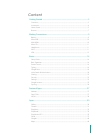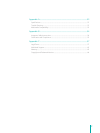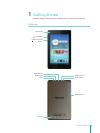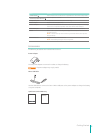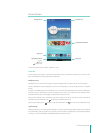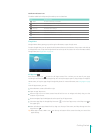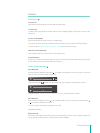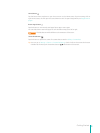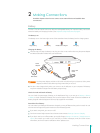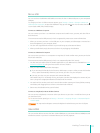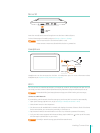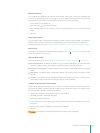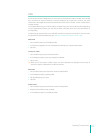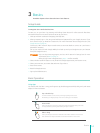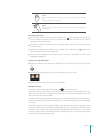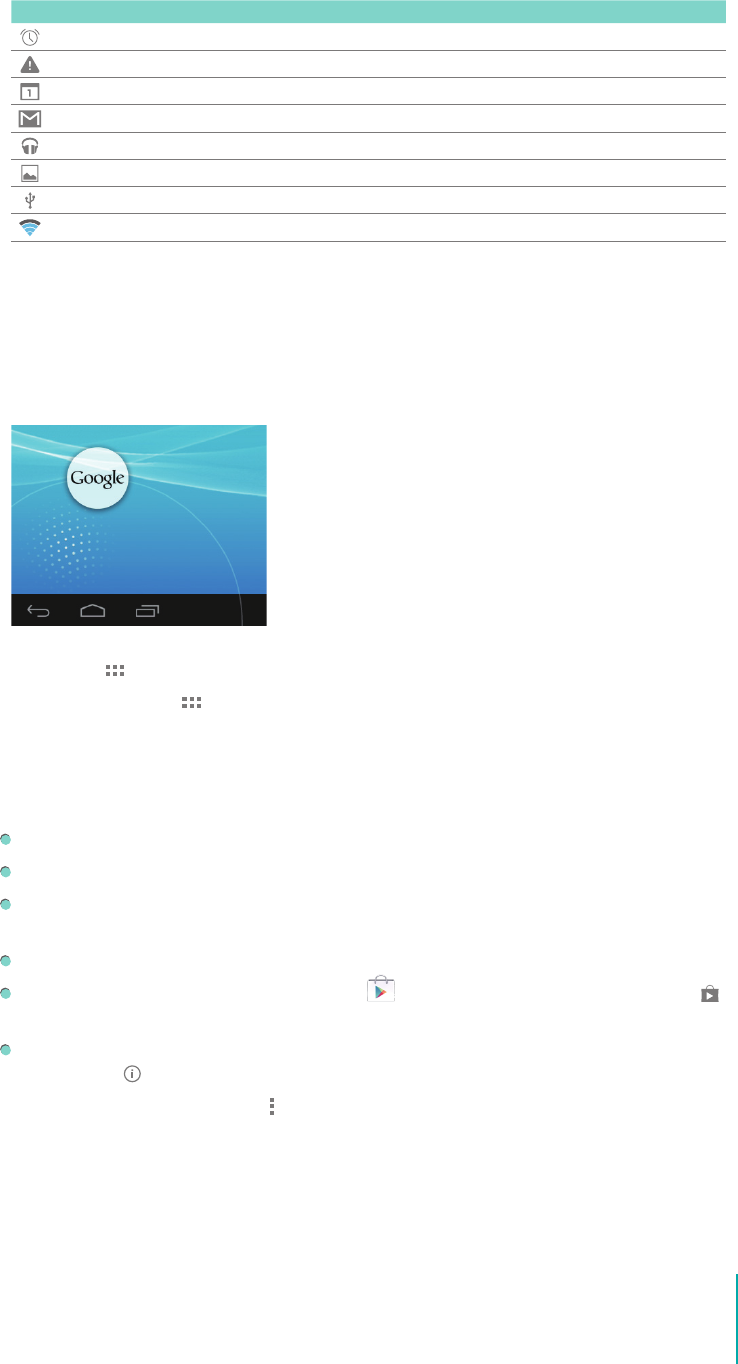
6
Getting Started
Notication & Status Icons
The below table list the frequently showed up icon at Status bar:
Icon What it means
Alarm An alarm is alerting or snoozed.
Alert Install/update/enable Google Play service.
Calendar Task reminders.
Message Received new message.
Music Play Music application is running.
Screenshots Screenshot captured.
USB Sero has connected to a computer as Mass Storage.
Wi-Fi Sero has a Wi-Fi Internet connection. The more bars, the stronger the connection.
Google Now
Google Now is about getting you just the right information, at just the right time.
To open Google Now, you can press & hold the Home button at the bottom of any screen and slide up
to Google Now icon, or tap the Google Search bar at the top of the screen. For more information about
Google Now, See Google Now on page 18 .
All Apps Icon
Press the All Apps icon to enter the All Apps screen. This is where you can see all your apps,
including those downloaded on Google Play. You can tap the app to open it, drag the app or widget to
Home screen, or buy the app though Google Play Store. For more information, see Using Apps on page
14 .
From All Apps screen, you can:
Move between screens: Slide left or right.
Open an app: Tap its icon.
Move an app icon on a Home screen: Press & hold an icon or widget and slowly drag it to the
location of your choice.
Browse widgets: Tap the Widgets tab at the top of any All Apps screen.
Get more apps: Tap the Google Play Store icon in the list of app icons, or the Shop icon at
the upper right.
View info about an app: Press & hold it, drag it to the top of the screen, and drop the app over the
App Info icon
.
Tip: Most apps include a Menu icon
near the top or bottom of the screen that lets you control the
app’s settings.