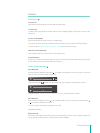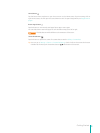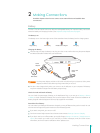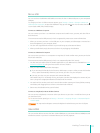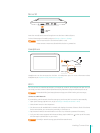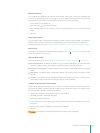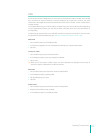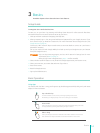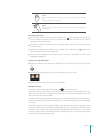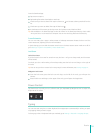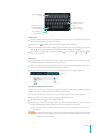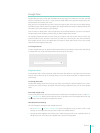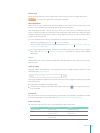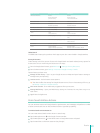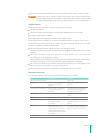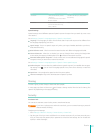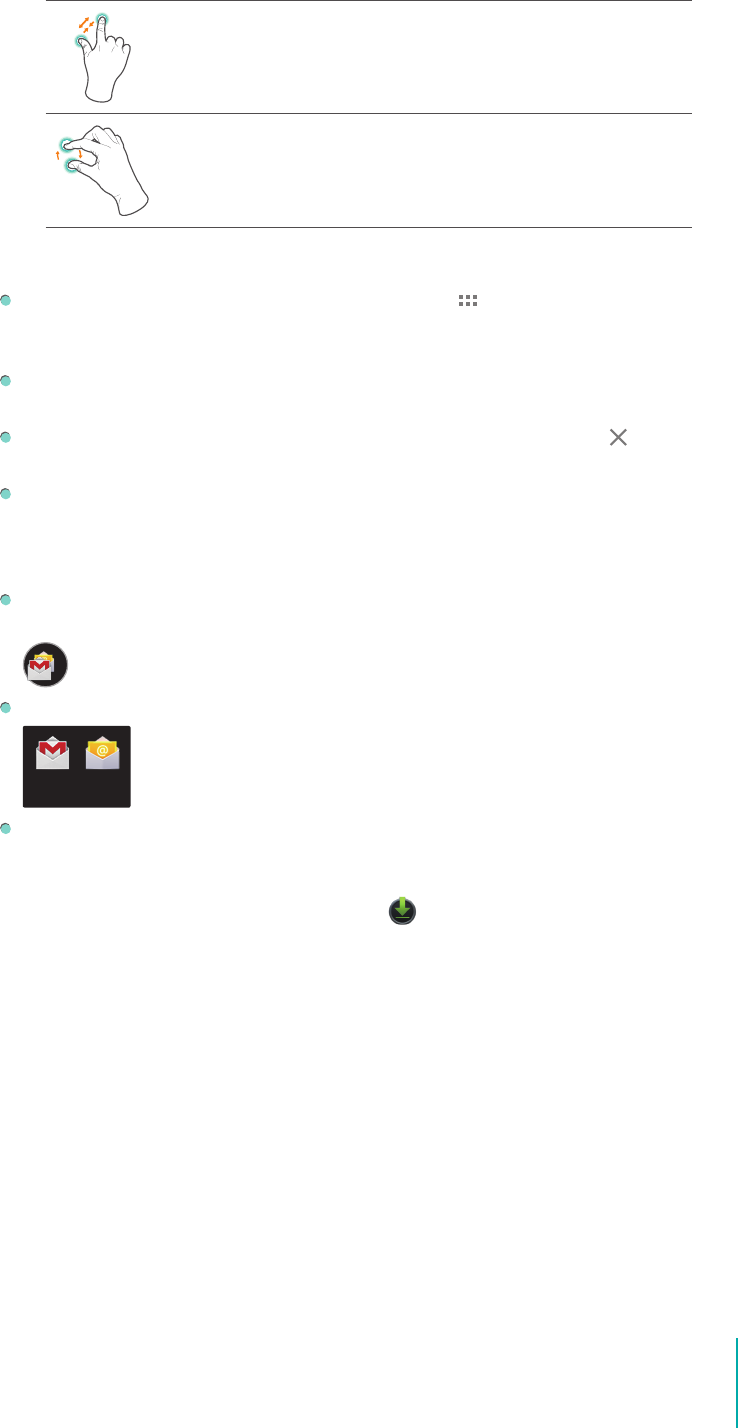
15
Basics
Zoom
Place two ngers about an inch apart on the screen. Slide them together to “Zoom
out“.
Slide your ngers apart to “Zoom in“.
Rotate
Place two ngers about an inch apart on the screen. Rotate them in clockwise or
anti-clockwise.
Rearrange Home Screen
From All Apps screen to Home screen: Tap All Apps button open All Apps screen, press & hold
an icon or widget and slowly to drag it to the location of your choice. This makes it much easier to
change your Home screen layout.
Move apps or widgets: Press & hold an icon or widget, slowly to drag it to the screen edge, the
screen will switch.
Delete apps or widgets: Press & hold an icon or widget, when the Remove icon appears at the
top of the screen, drag the icon or widget into it.
Press & hold the wallpaper on your Home screen, choose your wallpaper from Gallery, Live
Wallpapers or Wallpapers.
Organize Your Apps With Folders
Make a new folder on your Home screen: Press & hold an icon, slowly to drag it on top of another
app.
Rename folder: Tap the folder, then tap the name of folder, enter a new name.
Press & hold an icon, slowly to drag it into / out of a folder.
Manage Downloads
To manage most downloads, tap the Downloads icon
on the All Apps screen.
Google Play streams your purchases and rentals from Google servers while you’re playing them. They
don’t occupy any permanent storage space. However, you can pin (download) books, movies, and
other content in order to access it oine.
In addition to downloading content from Google Play, you can download les from Gmail messages or
a variety of other sources. Use the Downloads app to view, reopen, or delete what you’ve downloaded
in this way.
Some mobile networks restrict the size of the les you can download, to manage the demands on their
networks or to help you avoid unexpected charges. When you try to download an oversized-le when
connected to such networks, you may be required to delay downloading until your Sero 7 is connected
to a Wi-Fi network, when the download will resume automatically. You can view and manage these
queued les in the Downloads app as well.
Gmail Email
Unnamed Folder