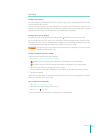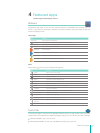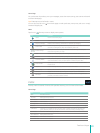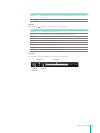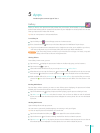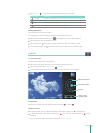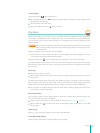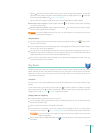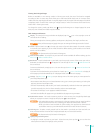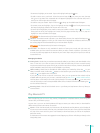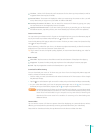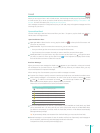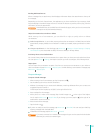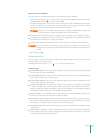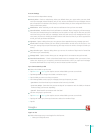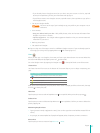34
Apps
Flowing Text & Original Pages
Books are available in two viewing modes. In Flowing text mode, the text of the book is wrapped
according to Sero 7’s screen size, which allows you to read most books clearly even on a screen that is
smaller than the original physical book. In original pages mode, the original scanned image of the book
is displayed, which is useful when viewing on a larger screen, or when the contents of the book do not
render well in Flowing text mode.
To change the viewing mode, tap Menu icon
and tap the Flowing text or Original pages. For some
titles, only one of these two modes may be available.
Book Settings and Features
Display - To change the way your books are displayed, tap the icon in the top-right corner of
controls bar when reading.
There, you can adjust the themes, typeface, text alignment, brightness, line height, and font size.
NOTE
Many of these settings only apply when you are viewing the Flowing text mode of a book.
Search - Tap the Search icon in the top-right corner of controls bar to search for a word or phrase
in the book you’re reading. If you’ve made a book for oine reading, you’ll be able to use inbook
search even when oine.
NOTE
This feature works only for books in Flowing text.
Make available oine - To ensure that your book will remain available for oine reading, tap the
Menu icon
> Make available oine.
Bookmarks - To add a bookmark in your book, tap the top-right corner of the screen you wish to
bookmark. A red bookmark icon
will appear. You can also tap the Menu icon > Add bookmark in
the controls bar.
To remove a bookmark, simply tap on it. You can also tap the Menu icon
> Remove bookmark in
the controls bar.
To review all of the bookmarks you’ve placed in a book, tap the
icon > Bookmarks to display all
of the pages you’ve bookmarked. Tap on a displayed result to be taken to that page.
Settings - Tap Menu icon > Settings to open Settings menu. This menu gives you more options for
your Google Play Books app.
• Auto-rotate screen allows you to choose between using your current system setting, or locking the
app into portrait or landscape mode.
• Uncheck Automatically read aloud if your books automatically read aloud whenever opened and
you did not specify this, which is often caused by other screen-reader apps.
• Check Use volume keys to turn pages to enable this feature.
• Uncheck Use 3D eect for page turning to disable the 3D page turning animation.
Audio/Video content - For books containing audio or video content, the Google Play Books app
allows you to play this content. Simply tap the play icon
to start playback.
NOTES
• The audio/video content is streaming only in the app, meaning that you won’t be able to
play the content when the Sero 7 is oine; you’ll need to be connected to a network.
• When you make a book available for offline reading, the app does not download the
audio/video content, so your download le size will not increase due to this content.
Selecting text - To select a word, press & hold on that word in your book, and the word will turn
blue, with blue handles on either side. To adjust selected text, move the blue handles.
NOTE
This feature works only for books in Flowing text.
Highlighting and taking notes.
• To highlight a word or phrase in your book - Select that text, then tap that
icon to show the
color options and select the highlight color you’d like.