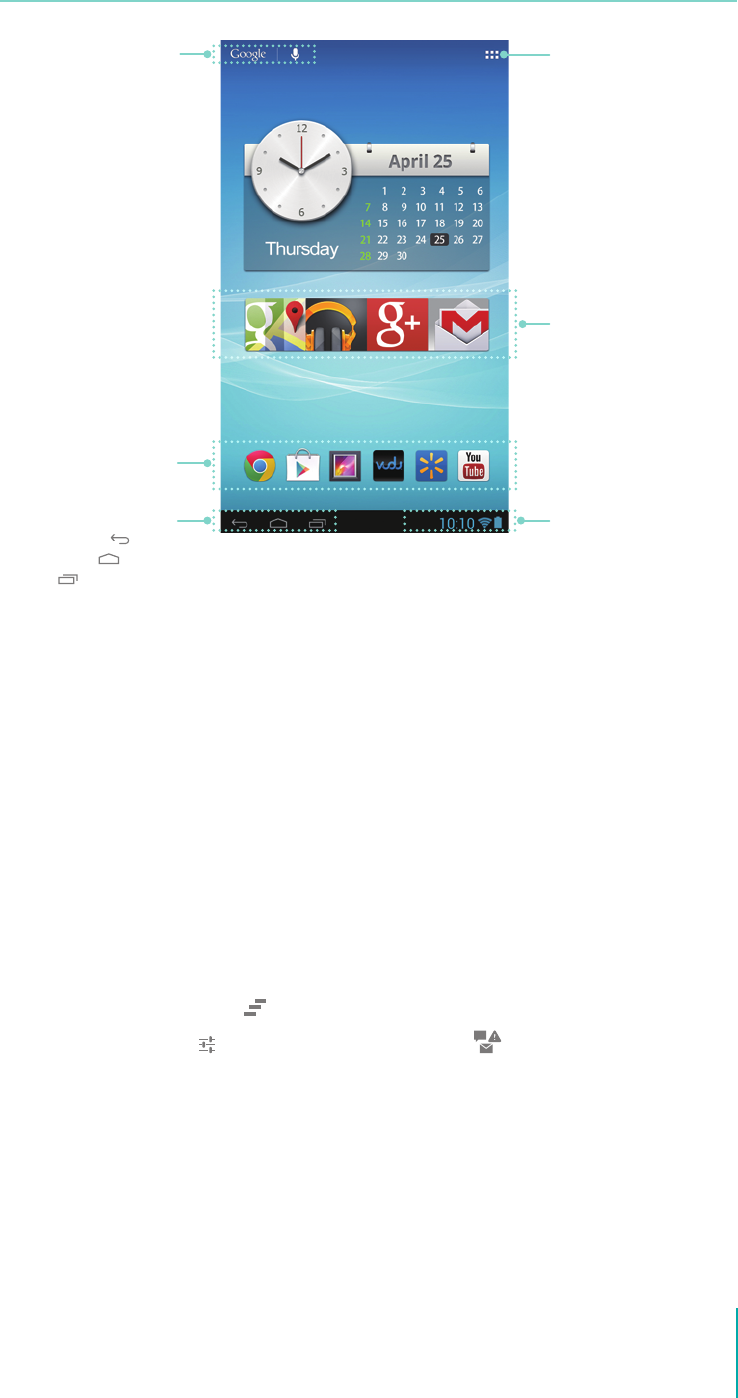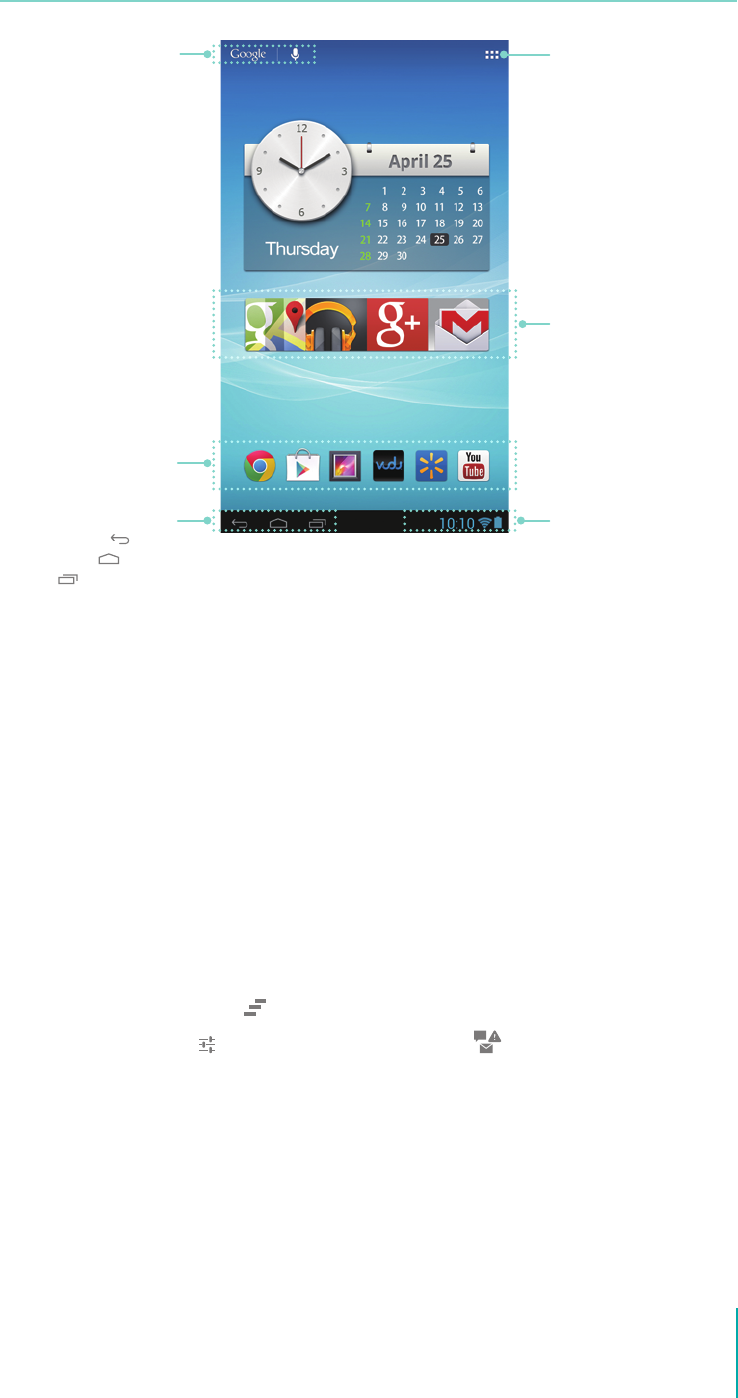
5
Getting Started
Home Screen
To move between Home screens, slide left or right.
Status Bar
At the bottom of the screen, you’ll see indicators that inform you about the status of your Sero. You can
open the Notication Tray by tapping the Status bar.
Notication Tray
Notications can come from the system, a game, an application such as E-mail, or the music player.
Certain notications can be expanded to show more information, such as email previews or calendar
events.
To open the related app, tap the notication icon on the left of the Notication Tray. Some notications
also allow you to take specific actions by tapping icons within the notification. For example, Music
notications allow you to pause/play or play the previous/next music.
When you’re nished with a notication, just slide it away to the left or right. If you want to dismiss all
notications, tap the Dismiss icon
at the top of the Notication Tray.
Tap the Quick Settings icon
to open it, tap the Notication icon to return to the Notication Tray.
Quick Settings
Display settings for commonly performed tasks, including setting display brightness/sound, accessing
the system/Wi-Fi settings, locking and unlocking screen rotation, displaying the percentage of battery,
turning on or o the Wi-Fi/Mute mode/Notications sound, and so on.
All Apps icon
Status Bar
App Recommendation
Navigation Buttons
Back
Home
Recent Apps
Google Search
App Icons