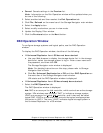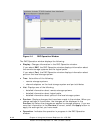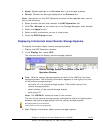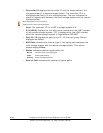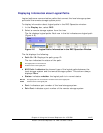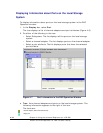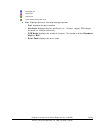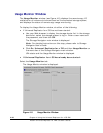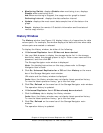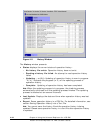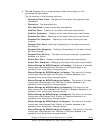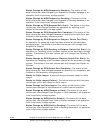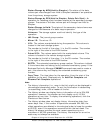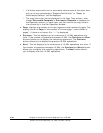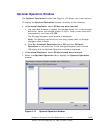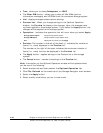Chapter 4 Using the Universal Replicator for z/OS GUI 4-21
Hitachi Universal Replicator for IBM /OS User’s Guide
• Monitoring Switch: displays Enable when monitoring is on; displays
Disable when monitoring is off.
Note: When monitoring is stopped, the usage monitor graph is closed.
Gathering Interval: displays the data collection interval
• Update: displays the most recent data sample time of the data on the
graph.
• Graph: displays the remote I/O statistic information and the status of
remote copy monitor.
History Window
The History window (see Figure 4-9) display history of pf operations for data
volume pairs. For example, the window displays the date and time when data
volume pairs are created or released.
To display the History window, do either of the following:
• If Universal Replicator for z/OS has not been started:
1. Use your Web browser to display the storage device list. In the storage
device list, select the storage system to log in. Enter a user name and the
password, and then click OK.
The Storage Navigator main window is displayed.
Note: For detailed instructions on this step, please refer to Storage
Navigator User’s Guide.
2. Click Go, Universal Replicator for z/OS and then History on the menu
bar of the Storage Navigator main window.
URz starts and the History window is displayed.
Caution: Here, the History window may not display latest operation history.
To view the latest operation history, go to the next step.
3. Click File, Refresh on the menu bar of the Storage Navigator main window.
The operation history is updated.
• If Universal Replicator for z/OS has already been started:
1. Click the History tab to display the History window.
Caution: Here, the History window may not display latest operation history.
To view the latest operation history, go to the next step.
2. Click File, Refresh on the menu bar of the Storage Navigator main
window.
The operation history is updated.