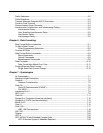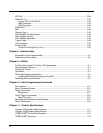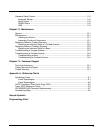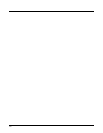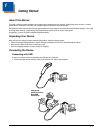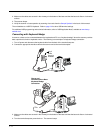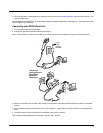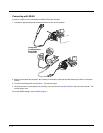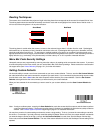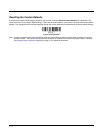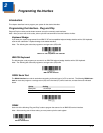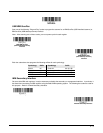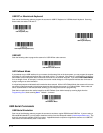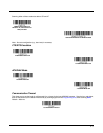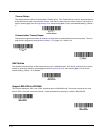1 - 5
Reading Techniques
The scanner has a view finder that projects a bright red aiming beam that corresponds to the scanner’s horizontal field of view.
The aiming beam should be centered horizontally over the bar code and must highlight all the vertical bars of the bar code. It
will not read if the aiming beam is in any other direction.
The aiming beam is smaller when the scanner is closer to the code and larger when it is farther from the code. Symbologies
with smaller bars or elements (mil size) should be read closer to the unit. Symbologies with larger bars or elements (mil size)
should be read farther from the unit. To read single or multiple symbols (on a page or on an object), hold the scanner at an
appropriate distance from the target, press the button, and center the aiming beam on the symbol. If the code being scanned is
highly reflective (e.g., laminated), it may be necessary to tilt the code up 15° to 18° to prevent unwanted reflection.
Menu Bar Code Security Settings
Honeywell scanners are programmed by scanning menu bar codes or by sending serial commands to the scanner. If you want
to restrict the ability to scan menu codes, you can use the Menu Bar Code Security settings. Please contact the nearest techni-
cal support office (see Limited Warranty on page 13-1) for further information.
Setting Custom Defaults
You have the ability to create a set of menu commands as your own, custom defaults. To do so, scan the Set Custom Defaults
bar code below before each menu command or sequence you want saved. If your command requires scanning numeric codes
from the back cover, then a Save code, that entire sequence will be saved to your custom defaults. Scan the Set Custom
Defaults code again before the next command you want saved to your custom defaults.
When you have entered all the commands you want to save for your custom defaults, scan the Save Custom Defaults bar
code.
Note: If using a cordless system, scanning the Save Defaults bar code also causes both the scanner and the base to perform
a reset and become unlinked. The scanner must be placed in its base to re-establish the link before any setup codes are
entered. See Cordless System Operation beginning on page 3-1 for additional information.
You may have a series of custom settings and want to correct a single setting. To do so, just scan the new setting to overwrite
the old one. For example, if you had previously saved the setting for Beeper Volume at Low to your custom defaults, and decide
you want the beeper volume set to High, just scan the Set Custom Defaults bar code, then scan the Beeper Volume High
menu code, and then Save Custom Defaults. The rest of the custom defaults will remain, but the beeper volume setting will be
updated.
Good Read Bad Read
Set Custom Defaults
Save Custom Defaults