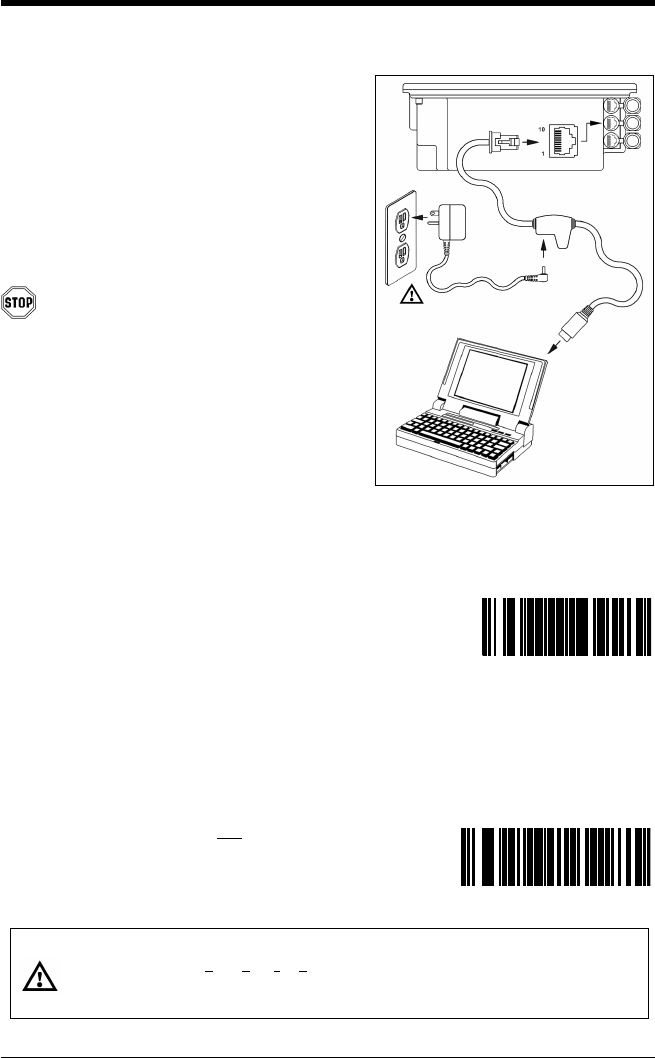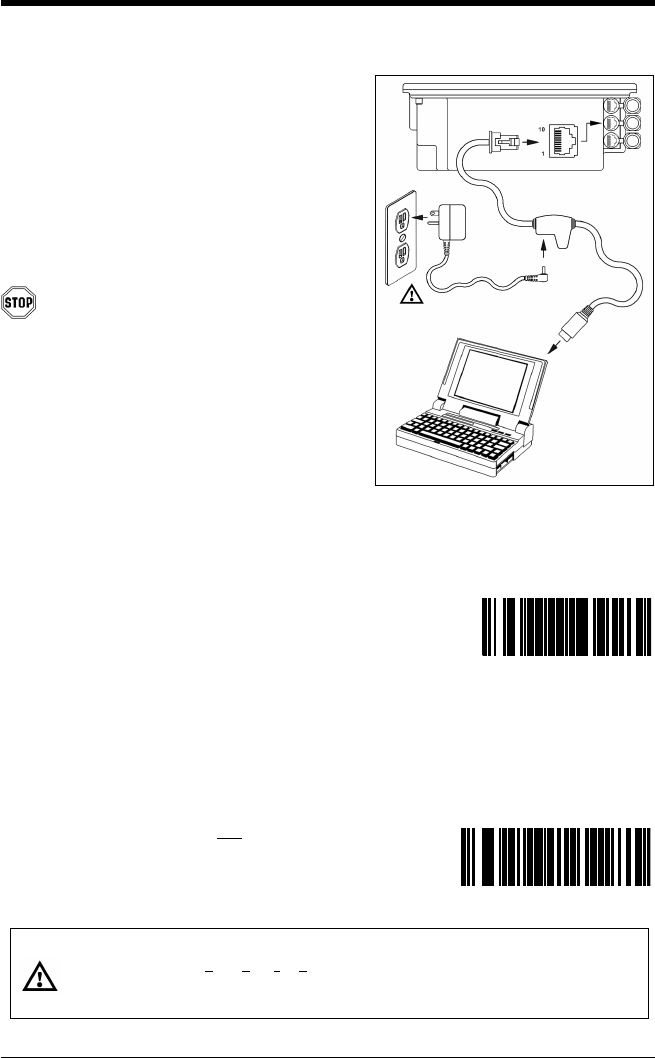
13
Figure 16: Stand-Alone
Keyboard Interface
Stand-Alone Keyboard
1. Turn off the host system.
2. Disconnect the keyboard from the host.
3. Connect the PowerLink cable to the 2
nd
jack from the top of the 7600.
4. Connect the other end of the PowerLink
cable to the keyboard port on the host.
Before continuing verify that the
PowerLink cable is connected to the
appropriate interface jack on the
scanner. An incorrect cable connection
can cause communication problems or
potential damage to the scanner.
5. Connect the external power supply
to the power jack on the PowerLink
cable.
6. Check the AC input requirements
of the power supply to make sure
the voltage matches the AC outlet.
7. Connect AC power to the transformer.
The outlet should be near the equipment
and easily accessible.
8. Scan the Load Keyboard Wedge
Defaults bar code then the
Enable Stand Alone Keyboard bar code
to configure the 7600 for Stand-Alone
Keyboard communication.
Note: When scanning the bar codes,
cover the code
not
being scanned
to ensure the codes are read in
the proper sequence.
9. Turn on the host system.
Caution:
To maintain compliance with applicable standards, all circuits connected to the scanner must meet the
requirements for SELV (Safety Extra Low Voltage) according to EN 60950.
To maintain compliance with standard CSA C22.2 No. 60950-00/UL 60950 and norm EN 60950, the power
source should meet applicable performance requirements for a limited power source.
Wedge Defaults
Enable Stand-Alone
Keyboard