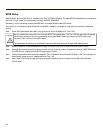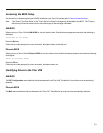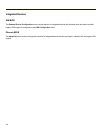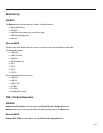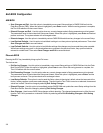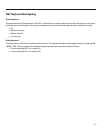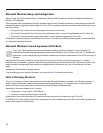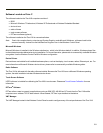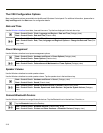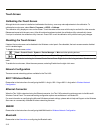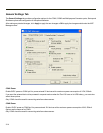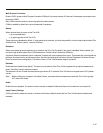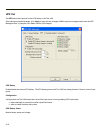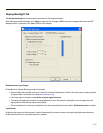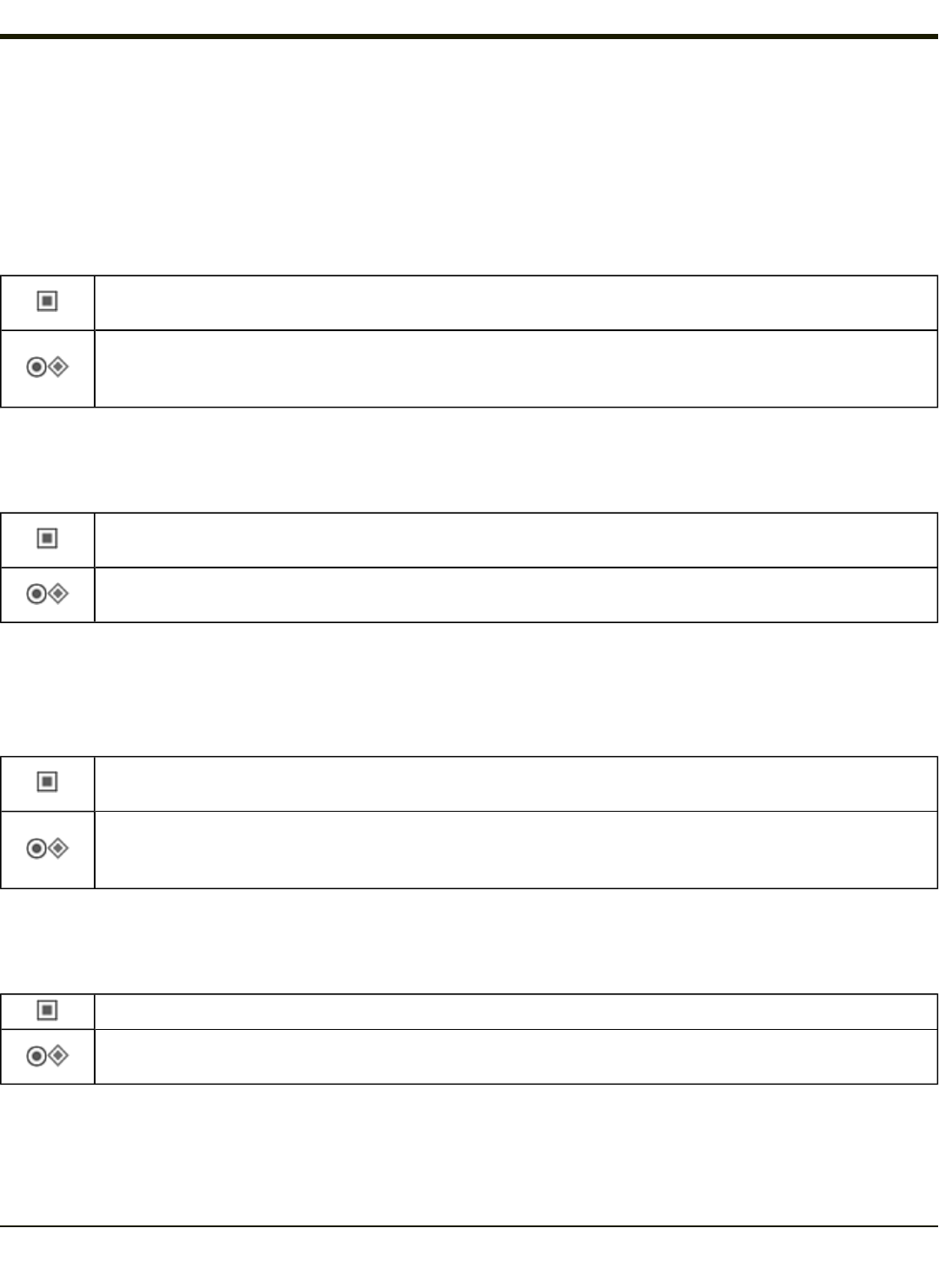
Thor VX8 Configuration Options
Many configuration options are available via the Microsoft Windows Controlpanel. For additional information, please refer to
Help and Support on the Start menu for configuration details.
Date and Time
Use the Windows interface to set date, time and time zone. Tap the time displayed in the task bar or tap:
Start >Control Panel > Clock, Language and Region > Date and Time (Category view)
Start > Control Panel > Date and Time (Classic view)
Start > Control Panel > Date and Time (Classic view)
Start >Control Panel > Date, Time, Language and Regional Options > Change the Date and Time (Cat-
egory view)
Power Management
Use the Windows interface to set power management options.
Start >Control Panel > Hardware and Sound > Power Options (Category view)
Start > Control Panel > Power Options (Classic view)
Start > Control Panel > Power Options (Classic view), or tap
Start >Control Panel > Performance and Maintenance > Power Options (Category view)
Speaker Volume
Use the Windows interface to control speaker volume.
Use the Windows interface to control speaker volume. Tap the speaker icon in the task bar or tap:
Start >Control Panel > Hardware and Sound > Sound (Category view)
Start >Control Panel > Sound (Classic view)
Start > Control Panel > Sound and Audio Devices > Sounds (Classic view), or tap
Start >Control Panel > Sounds, Speech and Audio Devices > Adjust the System Volume (Category
view)
Connect Bluetooth Devices
Use the Windows interface to manage Bluetooth devices. Tap the Bluetooth icon in the task bar, if it exists, or:
Tap the Bluetooth icon on the Desktop.
Start > Control Panel > Bluetooth Devices (Classic view), or tap
Start > Control Panel > Printers and Other Hardware > Bluetooth Devices (Category view)
3-10