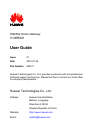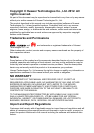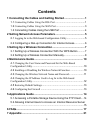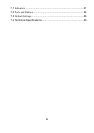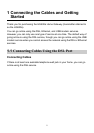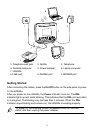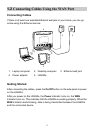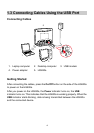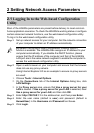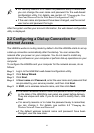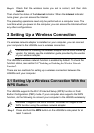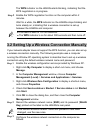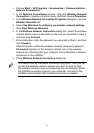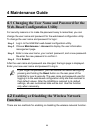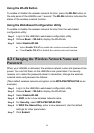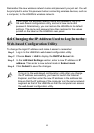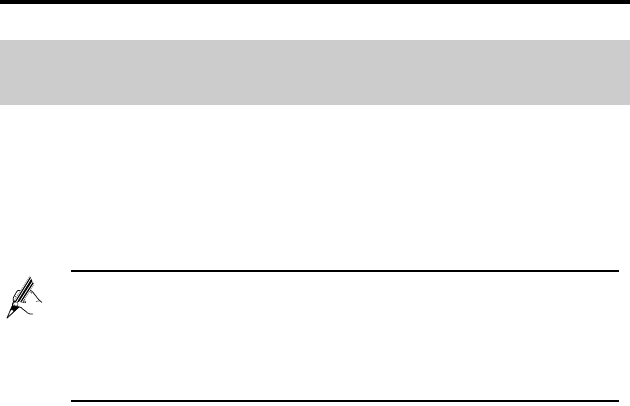
5
2 Setting Network Access Parameters
2.1 Logging In to the Web-based Configuration
Utility
Most of the HG630a parameters are preset before delivery to meet common
home application scenarios. To check the HG630a's working status or configure
certain advanced network functions, use the web-based configuration utility.
To log in to the web-based configuration utility,
Step 1
Set up network access for your computer. Set the network connection
of your computer to obtain an IP address automatically.
Step 2
Open a web browser on your computer and ensure that the browser
does not use any proxy servers.
Using Internet Explorer 8.0 as an example to ensure no proxy servers
are used:
1. Choose Tools > Internet Options.
2. On the Connections tab of the Internet Options dialog box, click
LAN Settings.
3. In the Proxy server area, ensure that Use a proxy server for your
LAN is cleared. If Use a proxy server for your LAN is selected, clear
Use a proxy server for your LAN, and then click OK.
Step 3
Enter
http://192.168.1.1
in the address bar, and then press
Enter
.
Step 4
Enter the user name (default is
user
) and password (default is
HuaweiUser
) in the
Username
and
Password
text boxes.
Step 5
Click
Login
.
By default, the Dynamic Host Configuration Protocol (DHCP)
function is enabled. The HG630a then assigns an IP address to your
computer automatically. If you disable the DHCP function, please
ensure that the IP address of the computer and that of the HG630a
LAN port are in the same network segment to enable the computer to
access the web-based configuration utility.