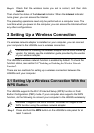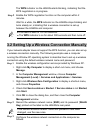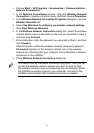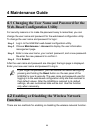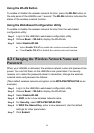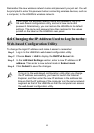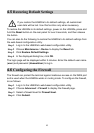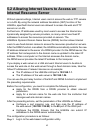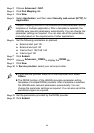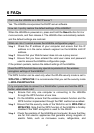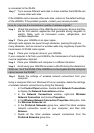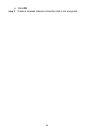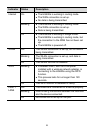15
5.2 Allowing Internet Users to Access an
Internal Resource Server
Without special settings, Internet users cannot access the web or FTP servers
on a LAN. By using the network address translation (NAT) function of the
HG630a, specified Internet users are allowed to access the web and FTP
servers on a LAN.
Furthermore, IP addresses used by most users to access the Internet are
dynamically assigned by service providers, so many cannot use fixed IP
addresses to access the resources provided on servers. The
HG630a's Dynamic Domain Name Service (DDNS) function allows Internet
users to use fixed domain names to access the resources provided on servers.
After the DDNS function is enabled, the HG630a automatically submits the new
IP address obtained to the server of a DDNS provider. On the DDNS server, the
IP address that corresponds to the domain name is updated to the latest IP
address. When a computer on the Internet accesses the domain name,
the DDNS server provides the latest IP address to that computer.
If you deploy a web server on a LAN and want Internet users to be able to
access the web site on the web server through a fixed domain name, take the
follow IP addresses of relevant devices as an example:
The IP address of the HG630a LAN port is 192.168.1.1.
The IP address of the web server is 192.168.1.24.
You can use the port relay function of the NAT and DDNS function to implement
the preceding requirements.
Before the configuration, you need to complete the following actions:
Apply for the DDNS from a DDNS provider to obtain relevant
parameters.
Apply for a domain name for the web site from the institution that
manages web site domain names.
After the preceding actions, set the parameters of the HG630a as follows:
Configure a port mapping rule, and then map the IP address of
the web server (192.168.1.24:80) to the 80 port of the WAN port.
Configure the DDNS. Ensure that the HG630a can submit IP
addresses to the DDNS server automatically.
The configuration procedure is as follows:
Step 1
Log in to the web-based configuration utility.