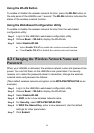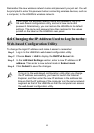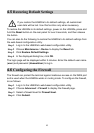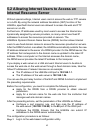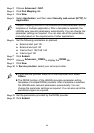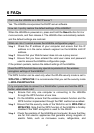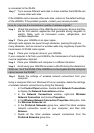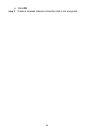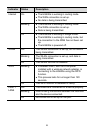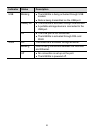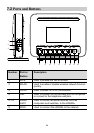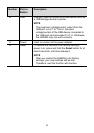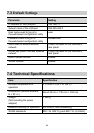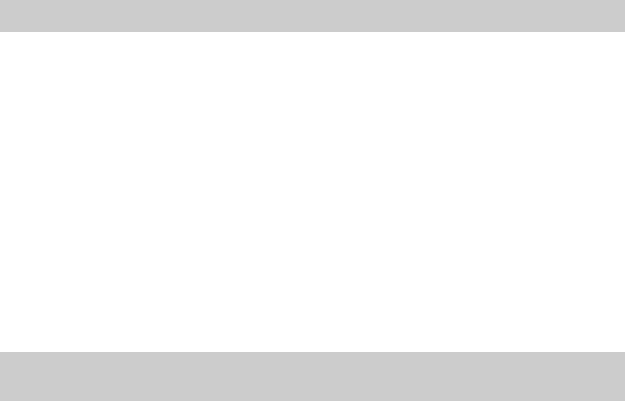
19
is connected to the WLAN.
Step 7
Try to access different web sites to check whether the HG630a can
access other web sites.
If the HG630a cannot access other web sites, restore to the default settings
of the HG630a. If the problem persists, contact your service provider.
How do I improve the transmission quality of wireless signals?
Step 1
Check the positions of the HG630a and computer. Ensure that they
are far from electric appliances that generate strong magnetic or
electric fields, such as microwave ovens, refrigerators, and
cordless telephones.
Step 2
Place your HG630a in an open space.
Although radio signals can pass through obstacles, passing through too
many obstacles, such as cement or wooden walls may negatively impact the
transmission of WLAN radio signals.
Step 3
Place your computer close to your HG630a.
If your computer is far from your HG630a, the transmission of radio signals
may be negatively impacted.
Step 4
Place your HG630a and computer in a different direction.
Step 5
Avoid using your HG630a to access a WLAN during thunderstorms.
What can I do if the WLAN of the HG630a is not encrypted and the computer
cannot access the WLAN?
Step 1
Delete the settings of wireless network connections from your
computer.
Using a computer that runs Windows XP as an example, delete the settings
of wireless network connections by doing the following:
1. In the Control Panel window, double-click Network Connections
to display the Network Connections window.
2. In the Network Connections window, right-click Wireless
Network Connection and choose Properties.
3. In the Wireless Network Connection Properties dialog box, click
the Wireless Networks tab.
4. In the Preferred Networks group box, select the latest wireless
network connection saved on your computer, and then click
Remove.
5. Delete all the other wireless network connections from the
Preferred Networks group box.