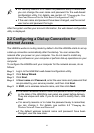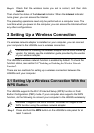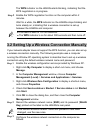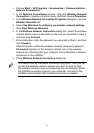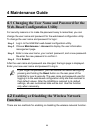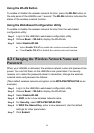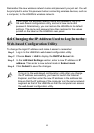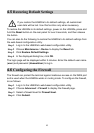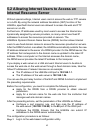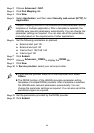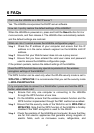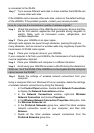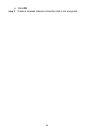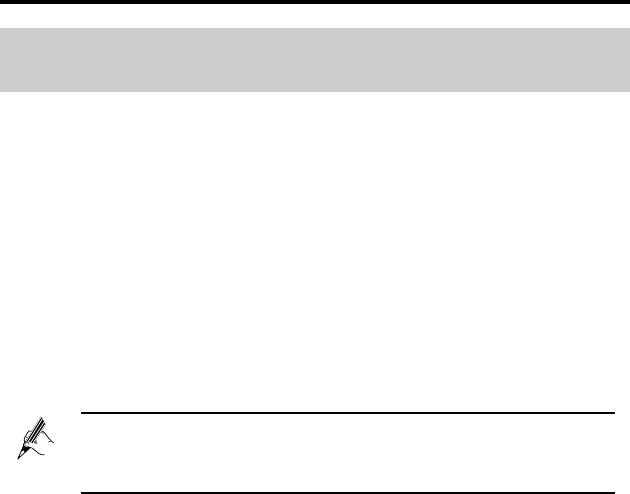
14
5 Applications Guide
5.1 Accessing a Portable Storage Device Using
the FTP Client
The HG630a supports a home storage and printing function. After a portable
storage device is connected to the USB port, you can configure the HG630a
through the FTP server to access the portable storage device from the LAN or
Internet.
To access a portable storage device:
Step 1
Connect the mobile storage device to the HG630a's USB port.
Step 2
Enable the FTP server, and configure the FTP server settings.
1. Log in to the HG630a's web-based configuration utility.
2. Choose Advanced > USB Port to display the FTP tab.
3. Select Enable FTP Server.
4. In User name and Password, enter a user name and password for
the FTP server.
By default, both the user name and password are ftp.
For security reasons or to make the password easy to remember,
you can change the user name and password for the FTP server.
5. Enter a server port number (default is 21) in the Port text box.
6. Click Submit to save the settings.
Step 3
Start the FTP client, and access the HG630a's LAN IP address
through the FTP server.
1. On your computer, launch a browser.
2. Enter FTP:// 192.168.1.1 in the address bar, and press Enter.
3. In the login dialog box, enter the user name and password for FTP
server login (values that you set in Step 2), and click Login.
After the user name and the password are verified, you can read data from
or write data to the mobile storage device connected to the HG630a.