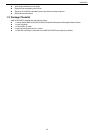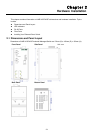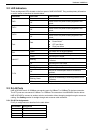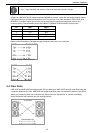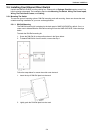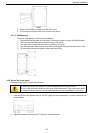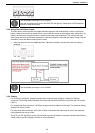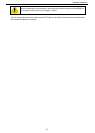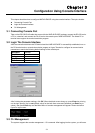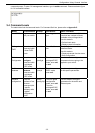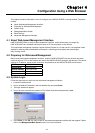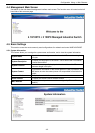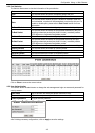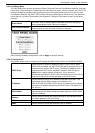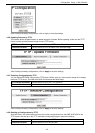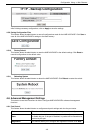3-1
C
C
h
h
a
a
p
p
t
t
e
e
r
r
3
3
Configuration Using Console Interface
This chapter describes how to configure HME-421E/423E using the console interface. The topics include:
z Connecting Console Port
z Login the Console Interface
z CLI Management
3-1 Connecting Console Port
Take out the RS-232/RJ-45 cable that comes with the HME-421E/423E package, connect the RS-232 end to
a PC or a terminal, and connect the RJ-45 end to the console port of HME-421E/423E. The linked PC or
terminal must support the terminal emulation program.
3-2 Login The Console Interface
After the connection between the PC/terminal and the HME-421E/423E is successfully established, turn on
the PC/terminal and run a terminal emulation program or Hyper Terminal to configure its communication
parameters to match the following default settings of the console port:
Baud Rate 9600bps
Data Bits 8
Parity None
Stop Bit 1
Flow Control none
After finishing the parameter settings, click OK. When the blank screen shows up, press Enter key to bring
out the login prompt. Key in root (default value) for the both User name and Password (use Enter key to
switch), then press Enter key and the Main Menu of console management will appear. Please see below
figure for login screen.
3-3 CLI Management
The system supports the console management – CLI command. After logging into the system, you will see a