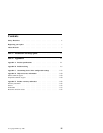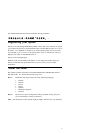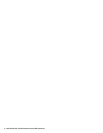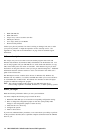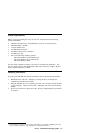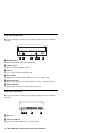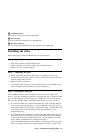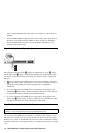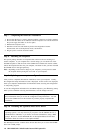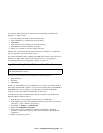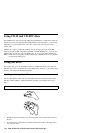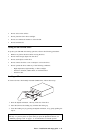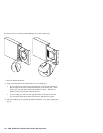3 Configuration pins
These pins are used to set the drive configuration.
4 IDE connector
This port connects the CD-RW drive to the IDE cable.
5 DC-power connector
This port connects the CD-RW drive to the computer power supply cord.
Installing the drive
Follow these steps to install the CD-RW drive into your computer.
Step 1. Opening the computer
1. Turn off the computer and all attached devices.
2. Unplug the power cords for the computer and all attached devices.
3. Remove the cover from the computer.
Step 2. Unpacking the drive
1. Before opening the antistatic bag that the drive is packed in, touch it to an
unpainted metal surface for at least two seconds. This drains the static electricity
from the package and your body.
2. Remove the drive from the bag.
If you must put the drive down, place the antistatic bag on a flat padded surface,
such as a magazine, and place the drive on the antistatic bag.
Step 3. Selecting an IDE port
Newer computers typically have two IDE ports, each of which can support two
devices. Typically, the IDE port connected to your hard disk drive is the primary IDE
port. The other IDE port is the secondary port. The IDE port and the cable position
that you select determine which configuration jumper setting you use for the drive.
If you have two IDE ports, connect the CD-RW drive to the secondary IDE port
on your system board or IDE adapter. If the CD-RW drive is the only device on
the secondary IDE port, use the master configuration setting. If the CD-RW drive
is the second device on the secondary port, use the subordinate (or slave)
configuration setting.
If you must attach the CD-RW drive to the primary IDE port (the same port as a
hard disk drive or other fast device), use the subordinate setting for the CD-RW
drive and the master setting for the faster device. In some instances, you might
need to change the hard disk drive configuration setting to
master-with-subordinate-present when attaching a subordinate device on the same
cable. For further information on setting configuration jumpers on other devices,
Part 1: Installation and usage guide 1-5