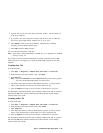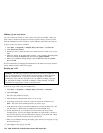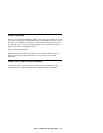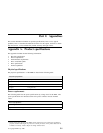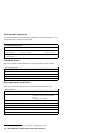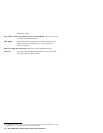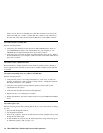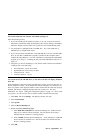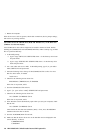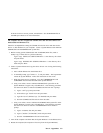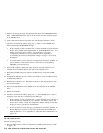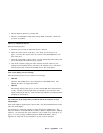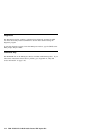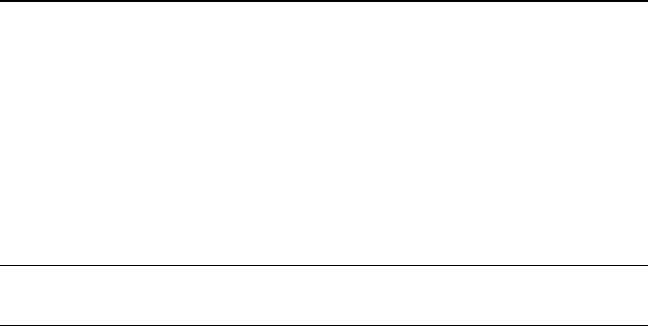
Appendix B. Problem solving
Computer problems can be caused by hardware, software, or user error. You might be
able to use the information in this section to solve problems yourself, or gather helpful
information you can pass on to a service technician. You might also need to refer to
your computer, operating-system, or sound-adapter documentation. You can also use
the problem-solving diagnostic program for DOS on the IBM Option Diskette. For
more information on the diagnostic program, see “Diagnostics” on page 2-12.
Review the following list for any problem descriptions that might fit your situation.
Troubleshooting
Your computer or CD-RW drive does not operate correctly or the busy indicator
light does not come on.
Take the following actions:
1. Check that the CD is loaded with the label side up.
2. Check that all devices are properly connected to the computer and the electrical
outlet.
3. Turn off the computer, unplug the cables from the electrical outlets for your
computer and all attached devices, and remove the computer cover.
4. Check that all power and IDE cables are securely attached. Disconnect the IDE
cable and check for bent or misaligned pins. If you do not find any problems,
reconnect the interface cable. Replace the computer cover, and reattach all cables
and power cords. Turn on the computer, restart the system, and attempt to open
the CD tray by pressing the Eject/Load button. If the tray fails to open and the
busy indicator light does not come on, turn off the computer and try using another
4-pin dc power cable.
5. Check that the color-coded edge on the IDE cable aligns with pin 1 on the IDE
port and is closest to the power cable on the CD-RW drive. See “Step 3.
Selecting an IDE port” on page 1-5.
6. Check that the IDE cable is connected to the proper IDE port connection. See
“Step 3. Selecting an IDE port” on page 1-5 for more information.
7. Check the CD-RW drive and any other device on the IDE cable for the proper
Master/Slave jumper settings. See “Step 3. Selecting an IDE port” on page 1-5
for more information.
8. If the middle connector on the IDE cable is attached to the IDE port on the
system board, remove the connector and reattach the cable. If there is only one
device on the IDE port, attach the connector at one end of the cable to the IDE
port and the connector at the other end to the device, leaving the middle
connector (if there is one) open.
Part 2: Appendixes 2-5