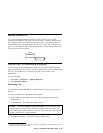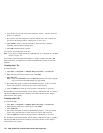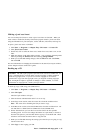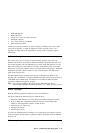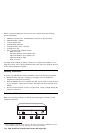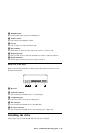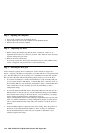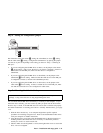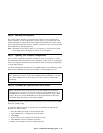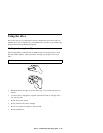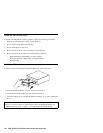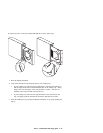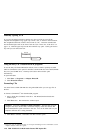Step 4. Setting the configuration jumper
The illustration shows the master 1 setting, the subordinate (or slave) 2 setting,
and the cable-select 3 setting. Configure the CD-RW drive by placing the jumper
over the set of pins corresponding to the setting you chose in “Step 3. Selecting an
IDE port.”
If you are configuring the CD-RW drive as master, set the jumper to the master
1 device setting. (This is how the drive is set when it is shipped.) If there is a
second device on the IDE port, make sure that device is configured as
subordinate.
If you are configuring the CD-RW drive as subordinate, set the jumper to the
subordinate 2 device setting. Make sure that the other device on the IDE port
is configured as master (or master-with-subordinate-present).
If you are configuring the CD-RW drive as cable-select, set the jumper to the
cable-select 3 device setting. If there is another device on the IDE port, make
sure that the second device is also configured for cable-select.
Step 5. Mounting the drive in the bay
Attention: Be sure to use the M3 x 5 mm mounting screws in the option
package. Using screws that are too long might damage the drive.
You can mount the CD-RW drive horizontally or vertically in the computer. If you
mount the drive vertically, you must secure any CDs you place into the drive before
the drive tray is closed, or the CD-RW drive will not be able to read the CD properly.
For further instructions on securing your CDs in a vertically mounted drive, go to page
1-12.
1. Slide the drive into the bay. Your computer might have specific required
procedures for installing storage devices. Refer to the documentation that comes
with your computer for further instructions.
2. Align the drive-bay screw holes with the threaded holes in the drive housing or
mounting bracket; then thread the screws in loosely to check their positions.
Usually two screws are used on each side.
3. Check to make sure the alignment is correct; then tighten the screws to secure the
drive. Do not overtighten.
Part 1: Installation and usage guide 1-21