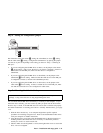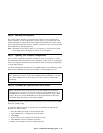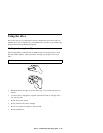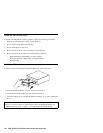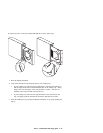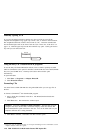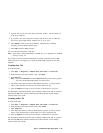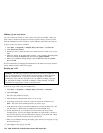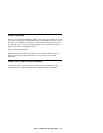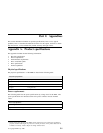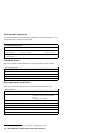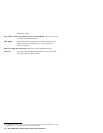4. Type the title of your disc in the Name Your Disc window. The disc name can
be up to 11 characters.
5. If you plan to use data compression software with this disc, click to check the
box next to the message Enable compression on this disc.
6. Click Finish in order to start disc formatting. When the disc is finished
formatting, the Disc Ready window opens.
7. Click OK in the Disc Ready window.
You can now write information to the disc.
Note: If you have a problem formatting a CD-RW disc, go to Appendix B, “Problem
solving” on page 2-5.
If you want to read a DirectCD-formatted disc in another computer that has a MR
(multi-read) drive, you might have to install the UDF Reader program on the other
computer.
Creating data CDs
To create data CDs:
1. Click Start --> Programs --> Adaptec Easy CD Creator --> Create CD.
2. When the Easy CD Creator window opens, click Data.
3. Click Data CD.
Note: If you click DirectCD instead of Data CD the Easy CD Creator program
will close and the DirectCD Wizard will open instead.
4. The window that opens is similar to the Windows Explorer. In the top section,
click to select the files or directories you want to add to the CD.
5. Click the Add button at the top of the window to add the files to your CD.
For information on advanced features such as making a multisession CD, or creating a
CD using the File menu instead of the Easy CD Creator Wizard, see the Adaptec
software online user’s guide.
Creating audio CDs
To create audio CDs:
1. Click Start --> Programs --> Adaptec Easy CD Creator --> Create CD.
2. When the Easy CD Creator window opens, click Audio.
3. Click Audio CD.
4. The window that opens is similar to the Windows Explorer. In the top section,
click to select the audio files or audio tracks you want to add to the CD.
5. Click the Add button at the top of the window to add the files to your CD.
For information on advanced features such as making a multisession CD, or creating a
CD using the File menu instead of the Easy CD Creator Wizard, see the Adaptec
software online user’s guide.
Part 1: Installation and usage guide 1-29