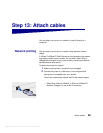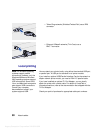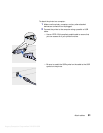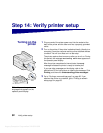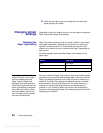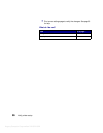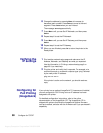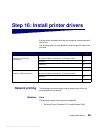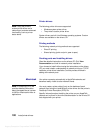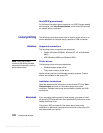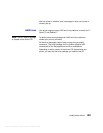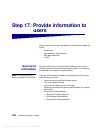Argecy Computer Corporation 248-324-1800
97
Configure for TCP/IP
Step 15: Configure for TCP/IP
If you have TCP/IP available on your network, we recommend that
you assign an IP address to the printer.
Setting the printer
IP address
If your network is using DHCP, an address is automatically assigned.
1 Look for the address under the TCP/IP heading on the network
setup page you printed in “Printing a network setup page” on
page 93.
2 Go to “Verifying the IP settings” on page 98 and begin with
step 2.
Note: You can find instructions
for other methods of setting the
IP address in the online
documentation on the drivers
CD that shipped with your
printer.
If your network is not using DHCP, then you must manually assign an
IP address. One of the easiest ways is to use the operator panel:
1 Press Menu until you see Network Menu, and then press
Select.
2 Press Menu until you see Standard Network, and then press
Select. (Standard Network appears if you purchased a printer
with an on-board network port.)
If you have an optional MarkNet card installed in slot 1 or 2,
you see Network Option 1 or Network Option 2.
3 Press Menu until you see Std Net Setup, and then press Select.
If you have an optional MarkNet card installed in slot 1 or 2,
you see Network 1 Setup or Network 2 Setup.
4 Press Menu until you see TCP/IP, and then press Select.
5 Press Menu until you see Set IP Address, and then press
Select.