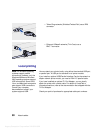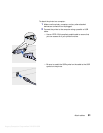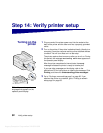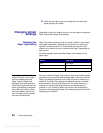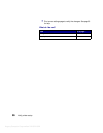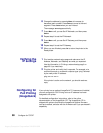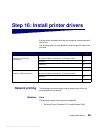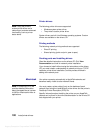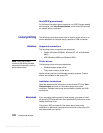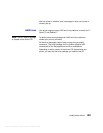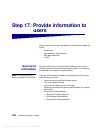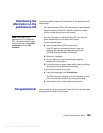Argecy Computer Corporation 248-324-1800
98
Configure for TCP/IP
6 Change the address by pressing Menu to increase (or
decrease) each number. Press Select to move to the next
segment. Press Select when you are finished.
The message Saved appears briefly.
7 Press Menu until you see Set IP Netmask, and then press
Select.
8 Repeat step 6 to set the IP Netmask.
9 Press Menu until you see Set IP Gateway, and then press
Select.
10 Repeat step 6 to set the IP Gateway.
11 When you are finished, press Go to return the printer to the
Ready state.
Verifying the
IP settings
1 Print another network setup page and make sure the IP
Address, Netmask, and Gateway are what you expected.
Use the information in “Printing a network setup page” on
page 93 if you need help.
2 Ping the printer and verify that it responds. For example, at a
command prompt on a network computer type “ping” followed
by the new printer IP address:
ping xxx.xxx.xxx.xx
If the printer is active on the network, you should receive a
reply.
Configuring for
Pull Printing
(ImageQuick)
If your printer has an optional ImageQuick™ firmware card installed,
you can configure for Pull Printing once an IP address has been
assigned to the printer.
For detailed configuration instructions, refer to the online
documentation on the ImageQuick CD. The ImageQuick CD is
shipped with printers that have the ImageQuick optional firmware
card pre-installed, and also with the firmware card if you purchased it
separately.