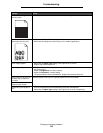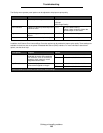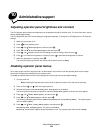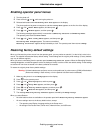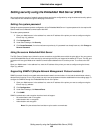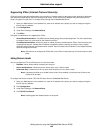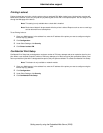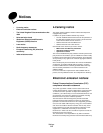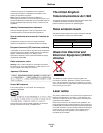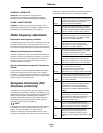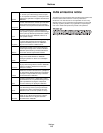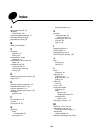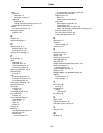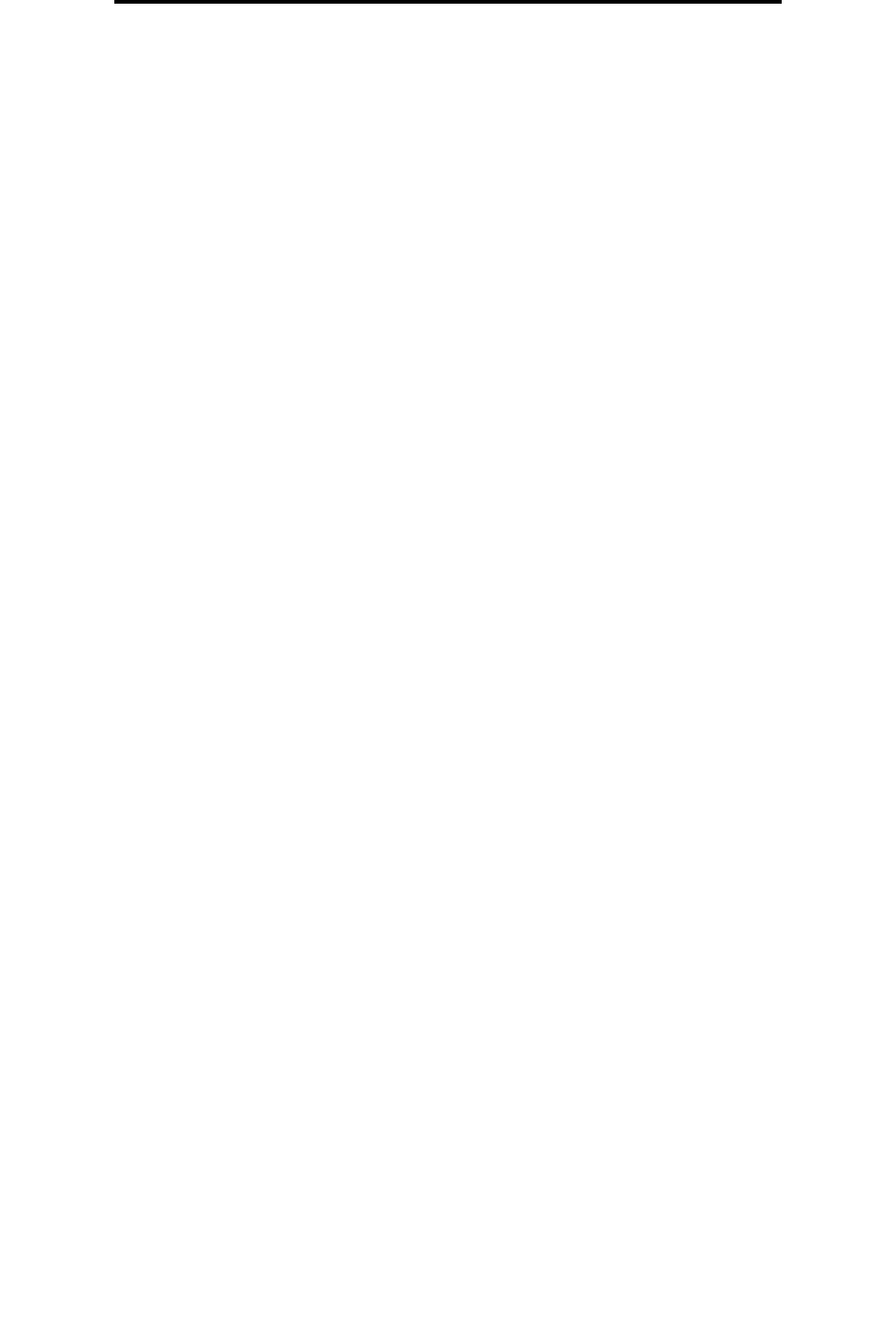
Setting security using the Embedded Web Server (EWS)
110
Administrative support
Using 802.1x Authenticating
802.1x port authentication allows the printer to join networks that require authentication before allowing access. 802.1x port
authentication can be used with the WPA (Wi-Fi Protected Access) feature of an optional internal wireless print server to
provide WPA-Enterprise security support.
Support for 802.1x requires the establishment of credentials for the printer. The printer must be known to the Authentication
Server (AS). The AS will allow network access to devices presenting a valid set of credentials which typically involves a
name/password combination and possibly a certificate. The AS will allow network access to printers presenting a valid set
of credentials. You can manage the credentials by using the Embedded Web Server of the printer. To use certificates as
part of the credentials:
1 Open your Web browser. In the address line, enter the IP address of the printer you want to configure using the
format: http://ip_address/.
2 Click Configuration.
3 Under Other Settings, click Network/Ports.
4 Click Certificate Management.
To enable and configure 802.1x on the Embedded Web Server after installing the required certificates:
1 Open your Web browser. In the address line, enter the IP address of the printer you want to configure using the
format: http://ip_address/.
2 Click Configuration.
3 Under Other Settings, click Network/Ports.
4 Click 802.1x Authentication.
Note: If an optional internal wireless print server is installed, click Wireless instead of 802.1x
Authentication.
Locking the operator panel menus
Operator Panel Menu Lockout lets you create a PIN number and choose specific menus to lock. Each time a locked menu
is selected, the user will be prompted to enter the correct PIN at the operator panel. The PIN does not affect any access
through the EWS. To lock operator panel menus:
1 Open your Web browser. In the address line, enter the IP address of the printer you want to configure using the
format: http://ip_address/.
2 Click Configuration.
3 Under Other Settings, click Security.
4 Click Menu Lockout Setup.