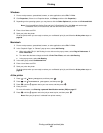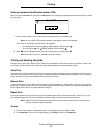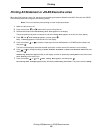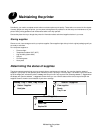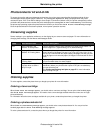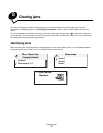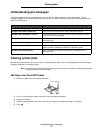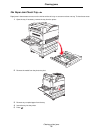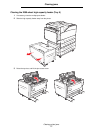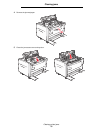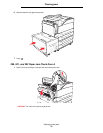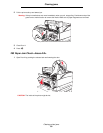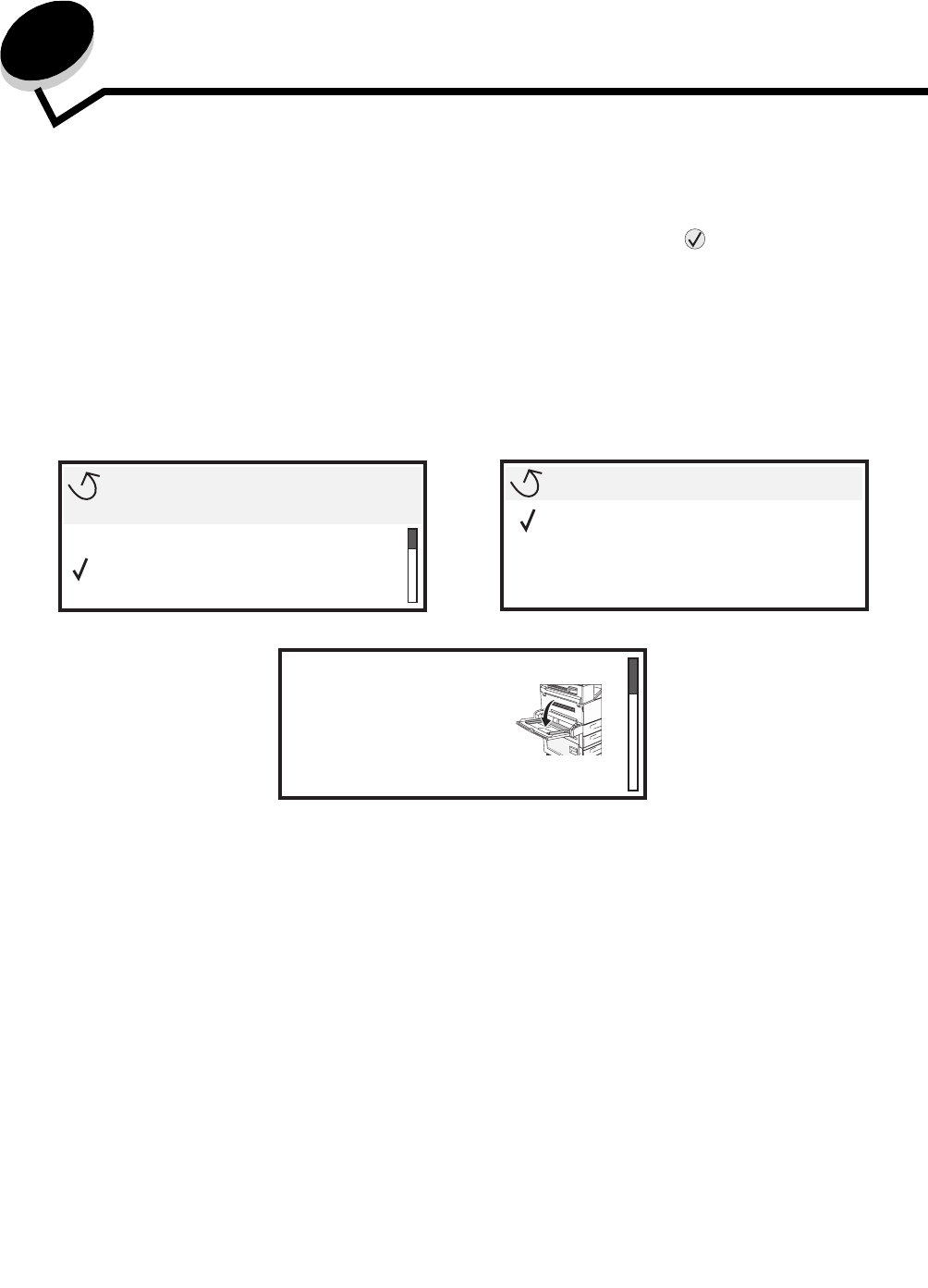
Clearing jams
73
8
Clearing jams
By carefully selecting print media and loading it properly, you should be able to avoid most paper jams. For more
information on avoiding paper jams, see Avoiding jams on page 48. If jams do occur, follow the steps outlined in this
section.
To resolve the paper jam messages, you must clear the entire paper path and then press to clear the message and
resume printing. The printer prints a new copy of the page that jammed if Jam Recovery is set to On or Auto; however, the
Auto setting does not guarantee the page will print.
Identifying jams
When the printer jams, the appropriate jam message appears on the printer operator panel. If you select Show Areas on
the operator panel, you can view one or more images to help you clear the jam.
23<x> Paper Jam,
3 pages jammed
Continue
Show areas A, C, F
Show areas
Show A
Show C
Show F
1. Open manual
feed door.