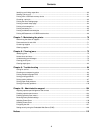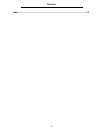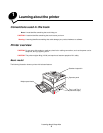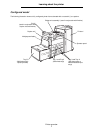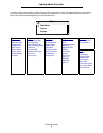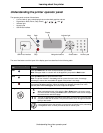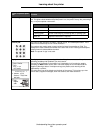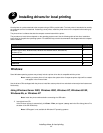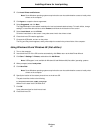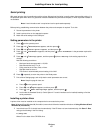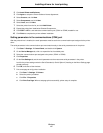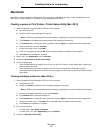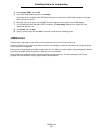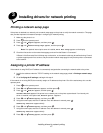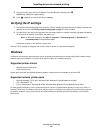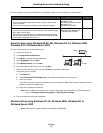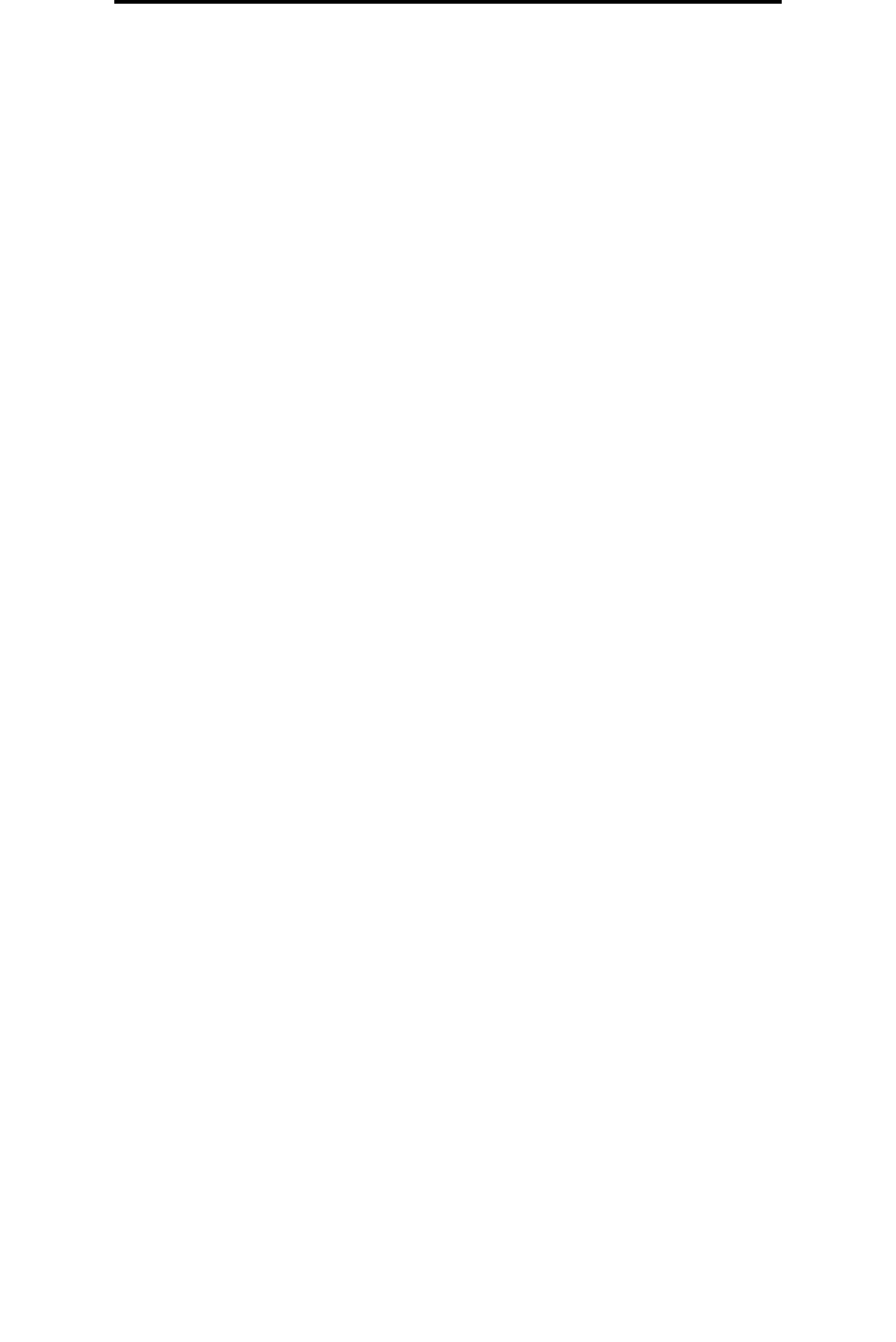
Windows
12
Installing drivers for local printing
2 Click Install Printer and Software.
Note: Some Windows operating systems require that the user has administrative access to install printer
drivers on the computer.
3 Click Agree to accept the license agreement.
4 Select Suggested, and click Next.
The Suggested option is the default installation for local and network-attached setup. To install utilities, change
settings, or customize device drivers, select Custom, and follow the instructions on the screen.
5 Select Local Attach, and click Finish.
Follow the instructions on the screen. It may take some time for the drivers to load.
6 Close the drivers CD installer application.
7 Connect the USB cable, and turn on the printer.
The Plug and Play screen appears, and a printer object is created in the printers folder of the computer.
Using Windows 95 and Windows 98 (first edition)
1 Turn on the computer.
2 Insert the drivers CD. If the CD launches automatically, click Exit to return to the Add Printer Wizard.
3 Click Start Æ Settings Æ Printers, and double-click Add Printer.
Note: USB support is not available for Windows 95 and Windows 98 (first edition) operating systems.
4 When prompted, select Local printer.
5 Click Have Disk.
Note: Some Windows operating systems require that the user has administrative access to install printer
drivers on the computer.
6 Specify the location of the custom printer driver on the drivers CD.
The path should be similar to the following:
D:\Drivers\Print\Win_9xMe\<language>
Where D is the letter of the CD-ROM drive.
7 Click OK.
It may take some time for the drivers to load.
8 Close the drivers CD.