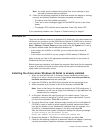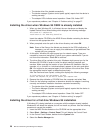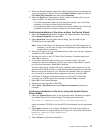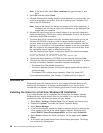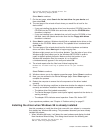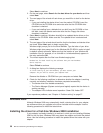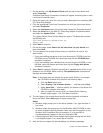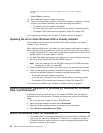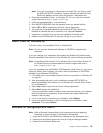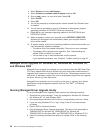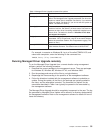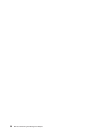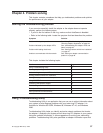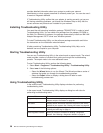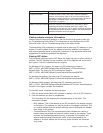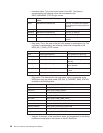Note: If you are connecting to a Novell server through IPX, you need to install
the NWLink IPX/SPX Compatible Transport protocol and also the Client
Service for NetWare service under the Services → Workstation tab.
2. Download IntranetWare Client
™
for Windows NT V4.11a or later from Novell’s
support Web site at http://support.novell.com.
3. Unzip the downloaded file to a local directory.
4. Run I386\SETUPNW.EXE from the directory where you placed the files.
5. Select YES or NO to respond to the Novell License Agreement.
6. You might get a message indicating that the Microsoft Client Service for
NetWare is installed and will be removed. If so, respond Continue.
7. Installation is complete when you see the Installation Complete panel.
8. Reboot and start Windows NT to connect and log in to your server.
Novell Client for Windows 95
(Previous version is IntranetWare Client for Windows 95.)
Note: You will need the Windows 95 diskettes or CD-ROM to complete this
installation.
If you are installing on a workstation that already has Windows 95 installed using
Novell IntranetWare Client Version 2.2 for Windows 95, use the following procedure.
Note: IntranetWare Client Version 2.2 for Windows 95 or Novell Client Version 2.5
for Windows 95 can be downloaded from Novell’s support Web site at
http://support.novell.com.
If you are upgrading from the NetWare DOS Requester (VLM) client or if you do not
have any network client installed, you need to have the Windows 95 CD-ROM or
diskettes or the Windows 95.CAB files.
1. If the NDIS driver is not already installed, follow the instructions in “Windows 95”
on page 25.
2. After downloading the code, run the installation program (SETUP.EXE) for
Novell IntranetWare Client Version 2.2 for Windows 95 or Novell Client Version
2.5 for Windows 95.
3. Select Yes or No to respond to the Novell License Agreement.
4. Select Start to begin the installation.
If you are prompted to select a adapter, select one that matches your hardware
(this step might not be necessary, as you should have already selected the
adapter in the first step).
5. If you do not need to customize your installation, select Reboot.
6. If you want optional features or need to configure your workstation, select
Customize. Then select Reboot.
Windows for Workgroups with NDIS 3
Note: Refer to Microsoft documentation for the general procedure regarding
installation of network drivers for Windows for Workgroups.
1. Insert the CD-ROM or the NDIS Drivers diskette into the appropriate drive.
2. Double-click the Network group icon from the Program Manager window.
3. Double-click the Network Setup icon.
Chapter 3. Software installation 33