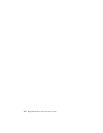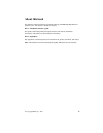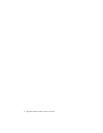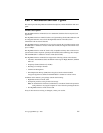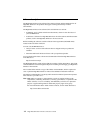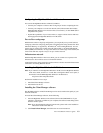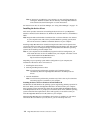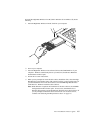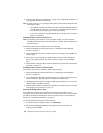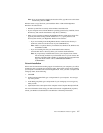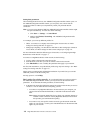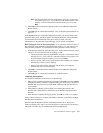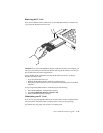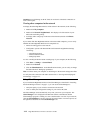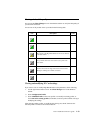1-6 High-Rate Wireless LAN PC Card User’s Guide
6. Continue with “Setting basic parameters” on page 1-8 to complete the installation of
your High-Rate Wireless LAN PC Card.
Note: In some occasions, your operating system might not detect the new hardware. This
might happen when:
• The notebook computer into which you want to install the High-Rate Wireless
LAN PC Card is a brand-new “out-of-the-box” computer, where the Windows
95 or Windows 98 operating system was factory-installed.
• A previous installation of the High-Rate Wireless LAN PC Card was aborted
before it was finished.
Installing the device drivers in Windows NT
Note: If networking is not installed, you are prompted whether you want it installed.
Click Yes ; then follow the on-screen instructions. Continue with the installation of
the device drivers.
To install the device drivers in Window NT, do the following:
1. Install Client Manager using the instructions in “Installing the Client Manager
software” on page 1-3.
2. Insert the High-Rate Wireless LAN PC Card into your computer. The CardWizard
window opens.
3. Follow the on-screen instructions. When prompted for the location of the device
drivers, select X:\Drivers\Win_NT, where X is the drive letter of your CD-ROM
drive.
4. When Windows completes the device driver installation, continue with “Setting basic
parameters” on page 1-8.
Installing the device drivers in Windows 2000
To install the device drivers in Windows 2000, do the following:
1. Install Client Manager using the instructions in “Installing the Client Manager
software” on page 1-3.
2. Insert the High-Rate Wireless LAN PC Card into your computer; then follow the on-
screen instructions. The New Hardware Found Wizard window opens.
3. The Digital Signature Not Found window might open, depending on your version of
Windows 2000. Click Yes to continue.
4. Windows 2000 completes completes the installation of the device drivers. Continue
with “Setting basic parameters” on page 1-8.
Selecting the Miniport device driver
If your Windows operating system automatically detected your hardware, you are
prompted to select a device driver from a list or to install the device driver from a diskette
provided by the hardware manufacturer. If the correct device drivers are automatically
found, go to “Setting basic parameters” on page 1-8.
To select the miniport device driver, do the following:
1. In the Select Network Adapter window, click Have Disk.
2. Be sure that the High-Rate Wireless LAN Software CD is inserted into your
computer; then click OK.