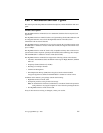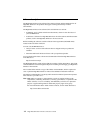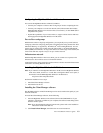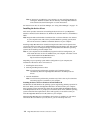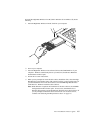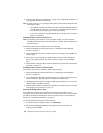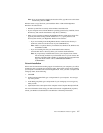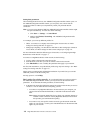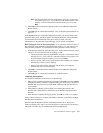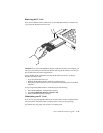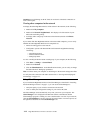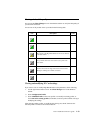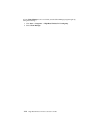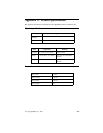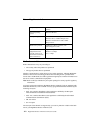Part 1: Installation and user’s guide 1-9
Note: The Network Name can be any alphanumeric string up to 32 characters,
and in the range of a to z, A to Z, and 0 to 9. The network name is case-
sensitive. For more information on network names, press F1 or click
Help.
2. Click OK to confirm the network name and return to the Add/Edit Configuration
Profile window.
3. Click OK again to continue the installation. Go to “Completing the installation” on
page 1-9.
In the High-Rate Wireless LAN Edit Configuration window, you can also change other
parameters (Encryption, Advanced, Admin, and Adapter parameters). These parameters
are described in the online help file of the device drivers. Consult your LAN
Administrator for the parameter settings that apply to your network environment.
Basic settings for Peer-to-Peer workgroups: If you selected to connect to a Peer-to-
Peer workgroup in the Add/Edit Configuration Profile window, you only need to set the
Network Name parameters. To set the Network Name parameters, do the following:
1. In the Network Name field, define the name of the wireless network that you want to
connect to. You can name the network anything you like.
• The Network Name can be any alphanumeric string up to 32 characters, and in
the range of a to z, A to Z, and 0 to 9. The network name is case-sensitive. For
more information on network names, press F1 or click Help.
• If there is already a Peer-to-Peer group with this name available your computer
automatically connects to this workgroup.
• If there is not a Peer-to-Peer workgroup with this name, your computer
automatically starts one with this name.
2. Click OK to confirm the network name and return to the Add/Edit Configuration
Profile window.
3. Click OK again to continue the installation. Go to the next section.
Completing the installation
To complete the installation of the network, do the following:
1. When you have finished setting the basic parameters, click OK to close the Add/Edit
Configuration window. Windows completes building the device driver configuration
database, and copies files from your CD-ROM or diskette to the hard disk drive of
your computer.
2. If the Windows operating system prompts you to identify the location of the
Windows files, specify the drive and directory of the Windows Installation CD or
diskettes.
3. When Windows completes the copying of files, click OK to restart your computer.
After you have restarted your computer, the Windows operating system detects the High-
Rate Wireless LAN PC Card.
Windows loads the High-Rate Wireless LAN Miniport device driver; then opens a
window prompting you to enter a user name and password. The password you enter here
will be the one used to log into the Microsoft Network Neighborhood.