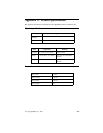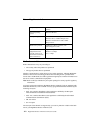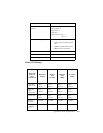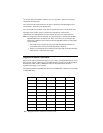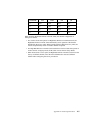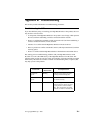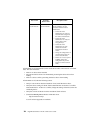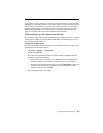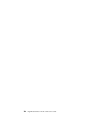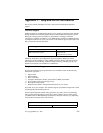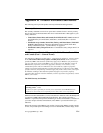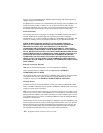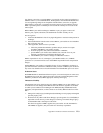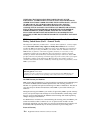Appendix B. Troubleshooting B-3
Troubleshooting the network connection
If you cannot connect to the network, verify that your network name is correct.The High-
Rate Wireless LAN Network Name is case-sensitive. When you enter this name, type the
name between quotation marks, for example, “My Wireless Network”. If you omit the
quotation marks, the driver will interpret the value as all upper-case, for example, MY
WIRELESS NETWORK. If your access points are configured with both lower- and
upper-case characters, the driver cannot establish a radio connection.
LEDs work but you can’t connect to the network
If you can not connect to the network while the LEDs indicate that the network is working
properly (Power LED is on, Transmit Receive LED blinks) the TCP/IP settings of your
network might not be properly set.
Changing the TCP/IP settings
To change the TCP/IP connections, consult your LAN administrator for the values of your
TCP/IP settings; then do the following:
1. Click Start → Settings → Control Panel
2. Double-click Network.
3. From the list of installed components, check if the TCP/IP -> High-Rate Wireless
LAN PC Card protocol is installed.
• If the protocol is not yet installed, click Add; then select the TCP/IP protocol
from the list. Refer to your Windows documentation for more information.
• If the protocol is installed, select the protocol and click Properties. Check if the
parameters match the settings provided by your LAN Administrator. Make
changes if necessary; then click OK.
4. When prompted, restart your computer.