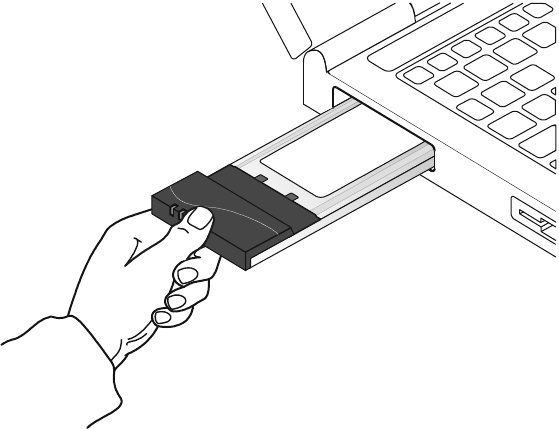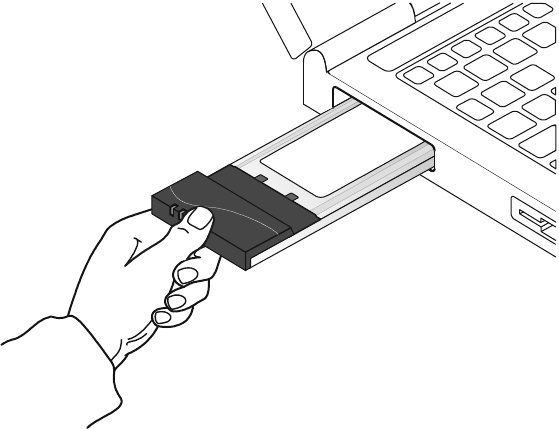
Part 1: Installation and user’s guide 1-11
Removing the PC Card
If you do not need the wireless connectivity of your High-Rate Wireless LAN PC Card,
you can remove the PC Card from its slot.
Attention: If you remove the High-Rate Wireless LAN PC Card from your computer, you
will lose your connection to the network. Before removing the PC Card, be sure that you
have closed all files and network applications.
Always disable the PC Card before removing the PC Card from the slot, so that the
Windows operating system:
• Logs off from the network server
• Disables the High-Rate Wireless LAN PC Card device driver
• Disconnects power to the PC Card slot, which will extend battery life for notebook
computers
To stop using the High-Rate Wireless LAN PC Card, do the following:
1. Click the PC Card icon on the Windows taskbar.
2. Select Stop High-Rate Wireless LAN PC Card.
3. Remove the PC Card when prompted.
Maintaining your PC Card
If you are not using the High-Rate Wireless LAN PC Card for wireless communications,
store it inside the transparent plastic casing that comes with your option package.
To clean the PC Card, gently wipe it with a soft (damp) cloth.