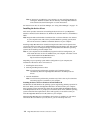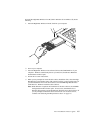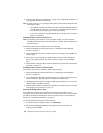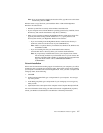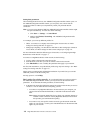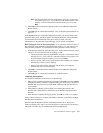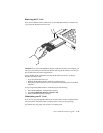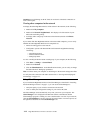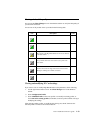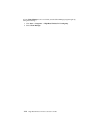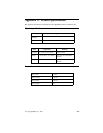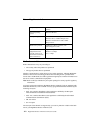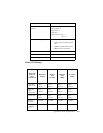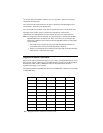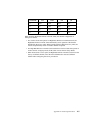1-12 High-Rate Wireless LAN PC Card User’s Guide
Attention: To avoid damage to the PC Card, do not clean it with abrasive materials or
rinse it with liquids.
Viewing other computers in the network
To display the other High-Rate Wireless LAN stations in the network, do the following:
1. Double-click My Computer.
2. Double-click Network Neighborhood. This displays all of the stations in your
Microsoft Networking Group.
3. To display other workgroups in the network environment, double-click Entire
Network.
If you cannot find other High-Rate Wireless LAN-networked computers, you can verify
whether the other High-Rate Wireless LAN computers are:
• Turned on and logged on to the network
• Configured to operate with identical Microsoft Network Neighborhood settings
concerning:
— Networking Protocol
— Wireless Network Name
— Workgroup Name
To view or modify the Station Name or Workgroup of your computer, Do the following
1. Click Start → Settings → Control Panel.
2. Double-click Network.
3. Click the Identification tab. In the identification window, you can verify or change
the Station Name or Workgroup parameters.
Note: You must restart your computer so that changes to the network settings take effect.
To verify the radio connection with other stations refer to “Viewing and modifying PC
Card settings” on page 1-13.
Using Client Manager
If you installed the High-Rate Wireless LAN Client Manager as described in “Installing
the Client Manager software” on page 1-3, you can use the Client Manager to:
• Verify the quality of your wireless connection to the network
• View or modify the configuration settings of your wireless PC Card
The Client Manager starts automatically every time you turn on your computer. The
Client Manager icon is displayed in the Windows taskbar, and indicates that the
Client Manager program is running. To view a detailed status overview of your network,
click the Client Manager icon once with your left mouse button. For more options, use
the right mouse button to click the Client Manager icon.