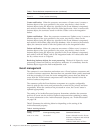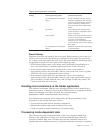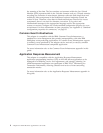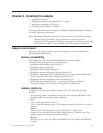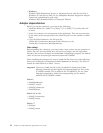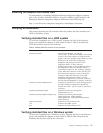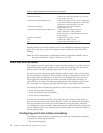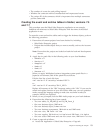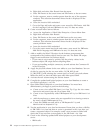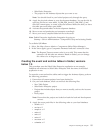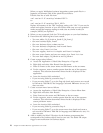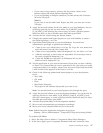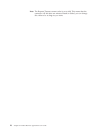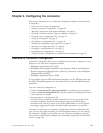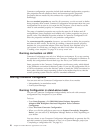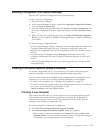b.
Right-click
and
select
New
Record
from
the
menu.
c.
Enter
IBM
Events
as
the
screen
name
and
IBM
Events
as
the
text
name.
d.
For
the
sequence,
enter
a
number
greater
than
the
rest
of
the
sequence
numbers.
This
selection
determines
where
the
tab
is
displayed
in
the
application.
e.
Leave
the
inactive
field
unchecked.
f.
Go
to
the
Page
tab
locale
and
create
a
new
record
for
IBM
Events.
Add
ENU
for
the
Language
Code
and
IBMEvents
for
text,
if
it
does
not
exists.
6.
Create
a
screen
menu
item
as
follows:
a.
Access
the
Application
>
Siebel
Sales
Enterprise
>
Screen
Menu
Item.
b.
Right-click
and
select
New
Record.
c.
Enter
IBM
Events
as
the
screen
and
IBM
Events
as
the
text
name.
d.
For
the
sequence,
enter
a
number
greater
than
the
rest
of
the
sequence
numbers.
This
selection
determines
where
the
tab
is
displayed
in
the
screen
pull-down
menu.
e.
Leave
the
inactive
field
unchecked.
f.
Go
to
the
screen
menu
item
locale
and
create
a
new
record
for
IBMEvents.
Add
ENU
for
language
and
IBMEvents
for
text,
if
it
does
not
exist.
7.
Add
or
modify
the
Siebel
VB
scripts
for
the
business
components
that
correspond
to
the
business
objects
used
at
your
site.
The
Siebel
VB
scripts
trigger
event
notification
for
business
objects.
v
If
you
want
to
sort
events
by
priority,
edit
the
priority
values
in
the
business
objects
VB
scripts
before
compiling
them.
v
If
you
are
installing
multiple
connectors,
set
and
activate
the
Connector
Id
in
the
VB
scripts.
8.
Apply
the
physical
schema
for
the
new
tables
to
your
local
database.
You
can
do
this
by
querying
for
the
two
new
tables,
CX_IBM_ARCH_Q
and
CX_IBM_EVENT_Q,
and
selecting
the
current
query
to
create
a
physical
schema.
Make
sure
that
you
leave
the
table
space
and
index
space
blank.
9.
Activate
the
new
schema
using
the
activate
button.
10.
Compile
the
updated
and
locked
projects
on
your
local
database
to
create
a
new
Siebel
repository
(.srf)
file.
11.
Open
Siebel
Sales
Enterprise
on
your
local
database.
You
must
have
administrative
privileges
to
perform
the
following:
a.
.Create
a
new
view
called
IBM
Event
List
View.
Tip:
Copy
the
view
name
from
tools
and
paste
it
into
the
View
Name
field.
b.
.Create
a
new
responsibility
called
IBM
Responsibility
for
IBM
Event
List
View.
c.
.Add
the
employees
or
teams
who
are
responsible
for
reviewing
events
to
the
newly
created
IBM
Responsibility.
d.
.Create
the
CWCONN
user
and
add
it
to
IBM
Responsibility
and
Administrative
Responsibility.
12.
Test
the
application
in
your
local
environment.
Ensure
that
you
have
visibility
to
IBM
Event
List
View
and
that
an
event
is
generated
in
the
view
after
you
create
a
supported
object.
For
example,
create
a
new
account
in
Siebel
and
check
that
a
new
account
event
appears
in
the
IBM
Event
List
View.
13.
Check
in
the
following
updated
and
locked
projects
to
your
development
server.
v
IBM
Audit
14
Adapter
for
Siebel
eBusiness
Applications
User
Guide