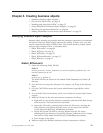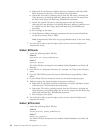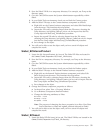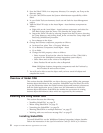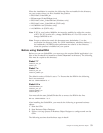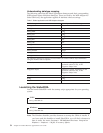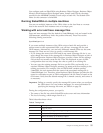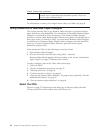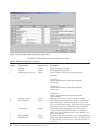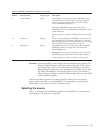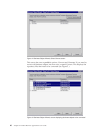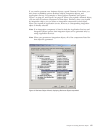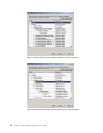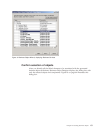Table
8.
Tracing
levels
(continued)
5
v
Indicates
the
ODA
initialization
values
for
all
of
its
properties
v
Traces
a
detailed
status
of
each
thread
that
SiebelODA
spawned
v
Traces
the
business
object
definition
dump
For
information
on
where
you
configure
these
values,
see
Table
9
on
page
58.
Using
SiebelODA
in
Business
Object
Designer
This
section
describes
how
to
use
Business
Object
Designer
to
generate
business
object
definitions
using
SiebelODA.
For
information
on
launching
Business
Object
Designer,
see
the
Business
Object
Development
Guide.
Business
Object
Designer
provides
a
wizard,
called
Business
Object
Wizard,
that
guides
you
through
each
of
these
steps.
After
you
launch
an
ODA,
you
must
launch
Business
Object
Designer
to
obtain
access
to
Business
Object
Wizard
(which
configures
and
runs
the
ODA).
There
are
six
steps
in
Business
Object
Wizard
to
generate
business
object
definitions
using
an
ODA.
After
starting
the
ODA,
do
the
following
to
start
the
wizard:
1.
Open
Business
Object
Designer.
2.
From
the
File
menu,
select
the
New
Using
ODA...
submenu.
Business
Object
Wizard
displays
the
first
window
in
the
wizard,
named
Select
Agent.
Figure
2
on
page
57
illustrates
this
window.
To
select,
configure,
and
run
the
ODA,
follow
these
steps:
1.
“Select
the
ODA”
2.
“Specify
configuration
properties”
on
page
57
3.
“Selecting
the
source”
on
page
59
4.
“Confirm
selection
of
objects”
on
page
63
5.
“Generate
the
business
object
definition”
on
page
64
and,
optionally,
“Provide
additional
information”
on
page
65
6.
“Save
the
business
object
definition”
on
page
68
Select
the
ODA
Figure
2
on
page
57
illustrates
the
first
dialog
box
in
Business
Object
Wizard’s
six-step
wizard.
From
this
window,
select
the
ODA
to
run.
56
Adapter
for
Siebel
eBusiness
Applications
User
Guide