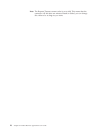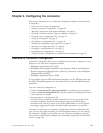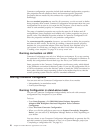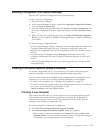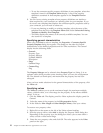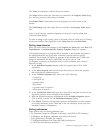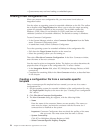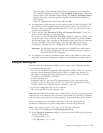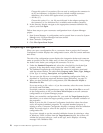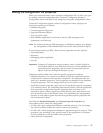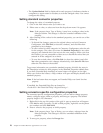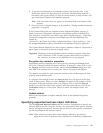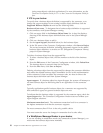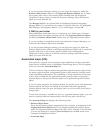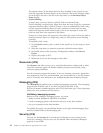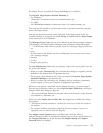Choose
this
option
if
a
repository
file
was
used
to
configure
the
connector
in
an
ICS
environment.
A
repository
file
may
include
multiple
connector
definitions,
all
of
which
will
appear
when
you
open
the
file.
v
All
files
(*.*)
Choose
this
option
if
a
*.txt
file
was
delivered
in
the
adapter
package
for
the
connector,
or
if
a
definition
file
is
available
under
another
extension.
3.
In
the
directory
display,
navigate
to
the
appropriate
connector
definition
file,
select
it,
and
click
Open.
Follow
these
steps
to
open
a
connector
configuration
from
a
System
Manager
project:
1.
Start
System
Manager.
A
configuration
can
be
opened
from
or
saved
to
System
Manager
only
if
System
Manager
has
been
started.
2.
Start
Connector
Configurator.
3.
Click
File>Open>From
Project.
Completing
a
configuration
file
When
you
open
a
configuration
file
or
a
connector
from
a
project,
the
Connector
Configurator
window
displays
the
configuration
screen,
with
the
current
attributes
and
values.
The
title
of
the
configuration
screen
displays
the
integration
broker
and
connector
name
as
specified
in
the
file.
Make
sure
you
have
the
correct
broker.
If
not,
change
the
broker
value
before
you
configure
the
connector.
To
do
so:
1.
Under
the
Standard
Properties
tab,
select
the
value
field
for
the
BrokerType
property.
In
the
drop-down
menu,
select
the
value
ICS,
WMQI,
or
WAS.
2.
The
Standard
Properties
tab
will
display
the
connector
properties
associated
with
the
selected
broker.
The
table
shows
Property
name,
Value,
Type,
Subtype
(if
the
Type
is
a
string),
Description,
and
Update
Method.
3.
You
can
save
the
file
now
or
complete
the
remaining
configuration
fields,
as
described
in
“Specifying
supported
business
object
definitions”
on
page
29..
4.
When
you
have
finished
your
configuration,
click
File>Save>To
Project
or
File>Save>To
File.
If
you
are
saving
to
file,
select
*.cfg
as
the
extension,
select
the
correct
location
for
the
file
and
click
Save.
If
multiple
connector
configurations
are
open,
click
Save
All
to
File
to
save
all
of
the
configurations
to
file,
or
click
Save
All
to
Project
to
save
all
connector
configurations
to
a
System
Manager
project.
Before
you
created
the
configuration
file,
you
used
the
Target
System
droplist
that
allows
you
to
select
the
target
operating
system
for
extended
validation
of
the
properties.
Before
it
saves
the
file,
Connector
Configurator
checks
that
values
have
been
set
for
all
required
standard
properties.
If
a
required
standard
property
is
missing
a
value,
Connector
Configurator
displays
a
message
that
the
validation
failed.
You
must
supply
a
value
for
the
property
in
order
to
save
the
configuration
file.
If
you
have
elected
to
use
the
extended
validation
feature
by
selecting
a
value
of
Windows,
UNIX
or
Other
from
the
Target
System
droplist,
the
system
will
validate
the
property
subtype
s
well
as
the
type,
and
it
displays
a
warning
message
if
the
validation
fails.
26
Adapter
for
Siebel
eBusiness
Applications
User
Guide