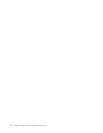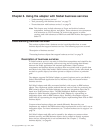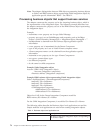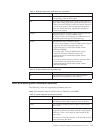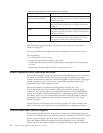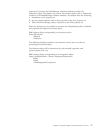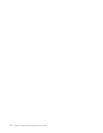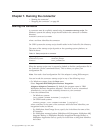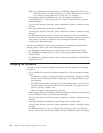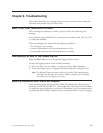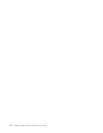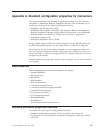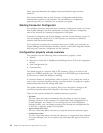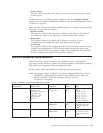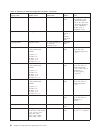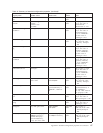Note:
For
a
WebSphere
message
broker
or
WebSphere
Application
Server
on
a
Windows
system,
you
must
include
the
-c
option
followed
by
the
name
of
the
connector
configuration
file.
For
ICS,
the
-c
is
optional.
v
From
Adapter
Monitor
(available
only
when
the
broker
is
WebSphere
Application
Server
or
InterChange
Server),
which
is
launched
when
you
start
System
Manager
You
can
load,
activate,
deactivate,
pause,
shutdown
or
delete
a
connector
using
this
tool.
v
From
System
Manager
(available
for
all
brokers)
You
can
load,
activate,
deactivate,
pause,
shutdown
or
delete
a
connector
using
this
tool.
v
On
Windows
systems,
you
can
configure
the
connector
to
start
as
a
Windows
service.
In
this
case,
the
connector
starts
when
the
Windows
system
boots
(for
an
Auto
service)
or
when
you
start
the
service
through
the
Windows
Services
window
(for
a
Manual
service).
For
more
information
on
how
to
start
a
connector,
including
the
command-line
startup
options,
refer
to
one
of
the
following
documents:
v
For
WebSphere
InterChange
Server,
refer
to
the
System
Administration
Guide.
v
For
WebSphere
message
brokers,
refer
to
Implementing
Adapters
with
WebSphere
Message
Brokers.
v
For
WebSphere
Application
Server,
refer
to
Implementing
Adapters
with
WebSphere
Application
Server.
Stopping
the
connector
The
way
to
stop
a
connector
depends
on
the
way
that
the
connector
was
started,
as
follows:
v
If
you
started
the
connector
from
the
command
line,
with
its
connector
startup
script:
–
On
Windows
systems,
invoking
the
startup
script
creates
a
separate
“console”
window
for
the
connector.
In
this
window,
type
“Q”
and
press
Enter
to
stop
the
connector.
–
On
UNIX-based
systems,
connectors
run
in
the
background
so
they
have
no
separate
window.
Instead,
run
the
following
command
to
stop
the
connector:
connector_manager_connName
-stop
where
connName
is
the
name
of
the
connector.
v
From
Adapter
Monitor
(WebSphere
Business
Integration
Adapters
product
only),
which
is
launched
when
you
start
System
Manager
You
can
load,
activate,
deactivate,
pause,
shutdown
or
delete
a
connector
using
this
tool.
v
From
System
Monitor
(WebSphere
InterChange
Server
product
only)
You
can
load,
activate,
deactivate,
pause,
shutdown
or
delete
a
connector
using
this
tool.
v
On
Windows
systems,
you
can
configure
the
connector
to
start
as
a
Windows
service.
In
this
case,
the
connector
stops
when
the
Windows
system
shuts
down.
80
Adapter
for
Siebel
eBusiness
Applications
User
Guide