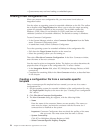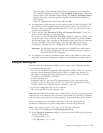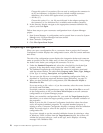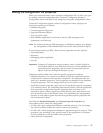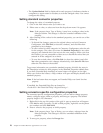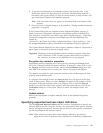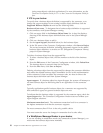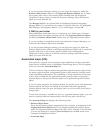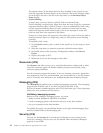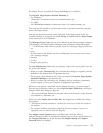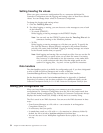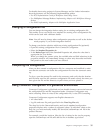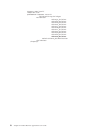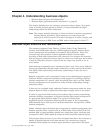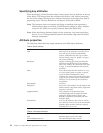The
display
shows
all
the
maps
that
have
been
installed
to
the
system
for
use
with
the
supported
business
objects
of
the
connector.
The
source
business
object
for
each
map
is
shown
to
the
left
of
the
map
name,
in
the
Business
Object
Name
display.
v
Explicit
Binding
In
some
cases,
you
may
need
to
explicitly
bind
an
associated
map.
Explicit
binding
is
required
only
when
more
than
one
map
exists
for
a
particular
supported
business
object.
When
ICS
boots,
it
tries
to
automatically
bind
a
map
to
each
supported
business
object
for
each
connector.
If
more
than
one
map
takes
as
its
input
the
same
business
object,
the
server
attempts
to
locate
and
bind
one
map
that
is
the
superset
of
the
others.
If
there
is
no
map
that
is
the
superset
of
the
others,
the
server
will
not
be
able
to
bind
the
business
object
to
a
single
map,
and
you
will
need
to
set
the
binding
explicitly.
To
explicitly
bind
a
map:
1.
In
the
Explicit
column,
place
a
check
in
the
check
box
for
the
map
you
want
to
bind.
2.
Select
the
map
that
you
intend
to
associate
with
the
business
object.
3.
In
the
File
menu
of
the
Connector
Configurator
window,
click
Save
to
Project.
4.
Deploy
the
project
to
ICS.
5.
Reboot
the
server
for
the
changes
to
take
effect.
Resources
(ICS)
The
Resource
tab
allows
you
to
set
a
value
that
determines
whether
and
to
what
extent
the
connector
agent
will
handle
multiple
processes
concurrently,
using
connector
agent
parallelism.
Not
all
connectors
support
this
feature.
If
you
are
running
a
connector
agent
that
was
designed
in
Java
to
be
multi-threaded,
you
are
advised
not
to
use
this
feature,
since
it
is
usually
more
efficient
to
use
multiple
threads
than
multiple
processes.
Messaging
(ICS)
The
Messaging
tab
enables
you
to
configure
messaging
properties.
The
messaging
properties
are
available
only
if
you
have
set
MQ
as
the
value
of
the
DeliveryTransport
standard
property
and
ICS
as
the
broker
type.
These
properties
affect
how
your
connector
will
use
queues.
Validating
messaging
queues
Before
you
can
validate
a
messaging
queue,
you
must:
v
Make
sure
that
WebSphere
MQ
Series
is
installed.
v
Create
a
messaging
queue
with
channel
and
port
on
the
host
machine.
v
Set
up
a
connection
to
the
host
machine.
To
validate
the
queue,
use
the
Validate
button
to
the
right
of
the
Messaging
Type
and
Host
Name
fields
on
the
Messaging
tab.
Security
(ICS)
You
can
use
the
Security
tab
in
Connector
Configurator
to
set
various
privacy
levels
for
a
message.
You
can
only
use
this
feature
when
the
DeliveryTransport
property
is
set
to
JMS.
32
Adapter
for
Siebel
eBusiness
Applications
User
Guide